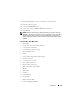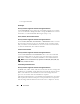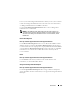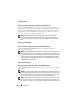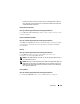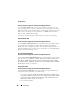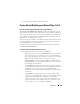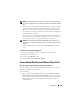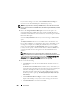User's Manual
Virtual Disks 239
NOTE: The CERC SATA1.5/2s controller does not allow you to specify a name for
concatenated virtual disks. The concatenated virtual disk is created with a default
name.
3
Type the size for the virtual disk in the
Size
text box. The virtual disk size
must be within the minimum and maximum values displayed near the
Size
text box. For information on how the maximum virtual disk size is
calculated, see Calculation for Maximum Virtual Disk Size and the Create
Virtual Disk Express Wizard.
In some cases, the virtual is slightly larger than the size you specify. The
Create Virtual Disk wizard may round up the size of the virtual disk to
avoid rendering a portion of the physical disk space unusable.
NOTE: When creating a virtual disk on the CERC SATA1.5/2s controller or on a
controller that is in a cluster configuration, you must specify the maximum virtual
disk size.
4
Click
Continue
to go to the next screen or
Exit Wizard
if you want to
cancel.
To locate this task in Storage Management:
1
Expand the
Storage
tree object to display the controller objects.
2
Expand a controller object.
3
Select the
Virtual Disks
object.
4
Click
Go To Create Virtual Disk Wizard.
Create Virtual Disk Express Wizard (Step 2 of 2)
Does my controller support this feature? See Supported Features.
This screen displays the virtual disk attributes and enables you to assign a
dedicated hot spare to the virtual disk.
Do the following:
1
Review the virtual disk attributes displayed in the
Summary of Virtual
Disk Attributes
and the
Selected Physical Disks
sections of the screen.
These sections display the selections you made using Create Virtual Disk
Express Wizard (Step 1 of 2) and the physical disks that the Express
Wizard selected.