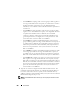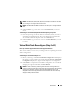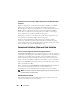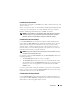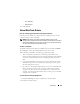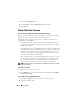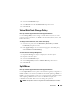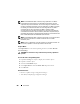User's Manual
Virtual Disks 251
Monolithic, PERC H800, and PERC H810 Adapter controllers, if the disk group has
free space available, you can expand the virtual disk capacity. To expand virtual
disk capacity, click Expand Capacity.
2
Click
Continue
to go to the next screen or
Exit Wizard
if you want to
cancel.
To locate this task in Storage Management:
1
Expand the
Storage
tree object to display the controller objects.
2
Expand a controller object.
3
Select the
Virtual Disks
object.
4
Select
Reconfigure
from the
Available Tasks
drop-down menu.
5
Click
Execute.
Virtual Disk Task: Reconfigure (Step 2 of 3)
Does my controller support this feature? See Supported Features.
This screen enables you to select the RAID level and size for the reconfigured
virtual disk.
If you clicked Expand Capacity in the previous step, this screen allows you to
expand the capacity of the virtual disk. The Expand Capacity option appears
only for PERC H310, H700, H710, H710P, PERC H800, and H810 controllers
with firmware 7.1 or above.
To Reconfigure a Virtual Disk (Changing the RAID Level and Size): Step 2 of 3
1
Select the new RAID level for the virtual disk—The available RAID levels
depend on the number or physical disks selected and the controller. The
following describes possible RAID levels:
– Depending on the controller,
Concatenated
enables you to combine
the storage capacity of several disks or to create a virtual disk using
only a single physical disk. For information on whether the controller
supports a single physical disk or two or more when using
Concatenated
, see Number of Physical Disks per Virtual Disk. Using
Concatenated
does not provide data redundancy nor does it affect
the read and write performance.