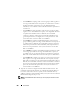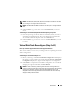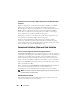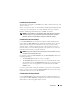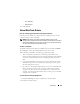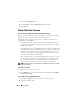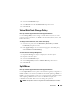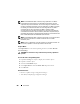User's Manual
256 Virtual Disks
In comparison with the Fast Initialize task, you may want to use the Slow
Initialize task if you have had trouble with a physical disk or suspect that it
has bad disk blocks. The Slow Initialize task remaps bad blocks and writes
zeroes to all disk blocks.
The Slow Initialize task initializes one physical disk at a time. Each physical
disk displays the Clear state while being initialized. During the time that the
physical disk is in the Clear state, the Cancel Clear physical disk task is
available. Performing a Cancel Clear task on the physical disk causes the
Slow Initialize task to be cancelled for the entire virtual disk and all member
physical disks. For more information, see Clear Physical Disk and Cancel
Clear.
Formatting or Initializing a Disk
To format or initialize a disk:
1
Review the virtual disk that is destroyed by the Format or Initialize and
make sure that vital data is not lost. Click
Blink
at the bottom of the
screen to blink the physical disks included in the virtual disk.
2
Depending on the task you are initiating, click the following button when
ready:
–Format
–Initialize
– Slow Initialize
– Fast Initialize
To exit without formatting or initializing the virtual disk, click
Go Back
To Virtual Disk Page
.
To locate this task in Storage Management:
1
Expand the
Storage
tree object to display the controller objects.
2
Expand a controller object.
3
Select the
Virtual Disks
object.
4
Depending on the task you want to initiate, select one of the following
from the
Available Tasks
drop-down menu.
–Format
–Initialize