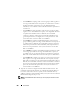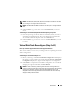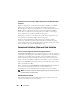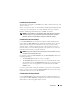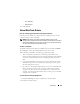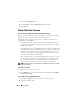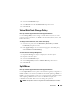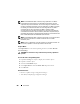User's Manual
258 Virtual Disks
3
Select the
Virtual Disks
object.
4
Select
Delete
from the
Available Tasks
drop-down menu.
5
Click
Execute.
Virtual Disk Task: Rename
Does my controller support this feature? See Supported Features.
Renaming a virtual disk enables you to change the virtual disk’s name. The
numbering format for the virtual disk remains unchanged.
Depending on the controller you have, there are different considerations
regarding the controller BIOS:
• On PERC 4/SC, 4/DC, 4e/DC, 4/Di, 4/IM, 4e/Si, and 4e/Di controllers,
changing the virtual disk name with Storage Management does not change
the name in the BIOS.
• On CERC SATA1.5/6ch, and CERC SATA1.5/2s controllers, changing the
virtual disk name with Storage Management also changes the name in the
BIOS. If you do not specify a name for a virtual disk (either when you
create the virtual disk or by using the
Rename
task) then the name for the
virtual disk in the BIOS is “Virtual Disk”.
• The virtual disk name can contain only alphanumeric characters as well as
spaces, dashes and underscores. The maximum name length depends on
the controller. In most cases, the maximum length is 15 characters. The
name cannot start with a space, end with a space, or be left blank.
NOTE: The Rename task is not available for concatenated virtual disks on a CERC
SATA1.5/2s controller.
To rename a virtual disk:
1
Type the new name in the text box.
2
Click
Rename
. To exit without renaming the virtual disk, click
Go Back
To Virtual Disk Page
.
To locate this task in Storage Management:
1
Expand the
Storage
tree object to display the controller objects.
2
Expand a controller object.