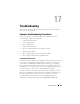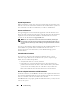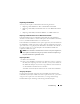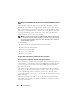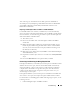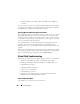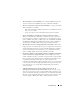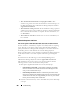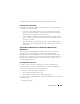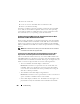User's Manual
Troubleshooting 285
After retrieving any viable data from the disk, replace the failed disk as
described previously in Replacing a Failed Disk that is Part of a Redundant
Virtual Disk or Replacing a Failed Physical Disk that is Part of a Non-
Redundant Virtual Disk.
Replacing a Failed Physical Disk in a RAID 1 on a CERC SATA1.5/2s
On a CERC SATA1.5/2s controller, a rebuild may not start automatically
when you replace a failed physical disk that is part of a RAID 1 virtual disk. In
this circumstance, use the following procedure to replace the failed physical
disk and rebuild the redundant data.
1
Turn off the system.
2
Disconnect the SATA cable on the failed physical disk in the RAID 1
virtual disk.
3
Replace the failed physical disk with a formatted physical disk. You can
format the physical disk using the Disk Utilities in the controller BIOS.
(You may not need to format the entire physical disk. Formatting 1% of
the disk may be sufficient.)
4
Reboot the system. When rebooted, the RAID 1 virtual disk should display
a Failed Redundancy state.
5
Expand the controller object in the tree view and select the
Physical Disks
object.
6
Execute the
Rebuild
task for the physical disk you added.
Recovering from Removing the Wrong Physical Disk
If the physical disk that you mistakenly removed is part of a redundant virtual
disk that also has a hot spare, then the virtual disk rebuilds automatically
either immediately or when a write request is made. After the rebuild has
completed, the virtual disk no longer has a hot spare since data has been
rebuilt onto the disk previously assigned as a hot spare. In this case, you
should assign a new hot spare.
If the physical disk that you removed is part of a redundant virtual disk that
does not have a hot spare, then replace the physical disk and do a rebuild.
For information on rebuilding physical disks and assigning hot spares, see the
following sections:
• Understanding Hot Spares for RAID controllers