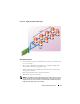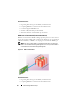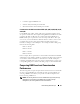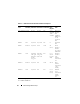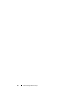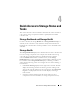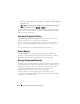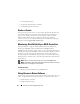User's Manual
Quick Access to Storage Status and Tasks 57
4
Quick Access to Storage Status and
Tasks
This section describes various methods to determine the status or health of
your system’s storage components and how to quickly launch available
controller tasks.
Storage Dashboard and Storage Health
For each controller, the Storage Health tab or Storage Dashboard displays a
summary of the controller severity (health or status) and a task menu for
launching the controller tasks. A link is provided to access virtual disk status
and tasks.
Storage Health
The Storage Dashboard displays the combined status for each controller and
lower-level storage components. For example, if the health of the storage
system has been compromised due to a degraded enclosure, both the
enclosure Health subtab and the controller severity on the Storage
Dashboard display a yellow exclamation mark to indicate a Warning severity.
If a controller on the Storage Dashboard displays a Warning or Critical
status, take the following actions to investigate the cause of the Warning or
Critical status:
•Click
Check Alert Log
displayed to the right of the controller. This link
displays the Alert Log. Examine the Alert Log for alerts relating to the
status of the controller and its lower-level components. The
Check Alert
Log
link is only displayed when the controller displays a Warning or
Critical status.
• Select the controller and investigate the status of the lower-level
components. For more information, see Storage Component Severity.