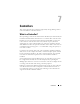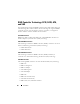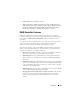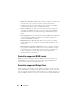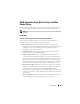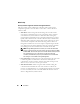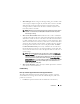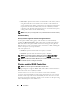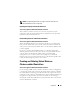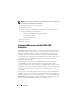User's Manual
Controllers 89
NOTE: Storage Management does not configure resource ownership in an
Microsoft Windows
cluster configuration.
Updating the Display of Clustered Resources
This section applies to PERC 4/DC and 4e/DC controllers
After a failover of cluster resources, it is necessary to perform a rescan
operation in order for Storage Management to display the most up-to-date
information about shared resources.
Downloading Firmware and Cluster Controllers
This section applies to PERC 4/DC and 4e/DC controllers
When downloading firmware to a clustered controller, it is recommended
that you turn off the other systems in the cluster first. When restarted, the
other systems in the cluster should be able to see the firmware updates that
you have applied.
If, however, you have downloaded firmware to a controller without first
shutting down the other systems in the cluster, you may find that the other
systems cannot see the firmware update until you restart the disk
management service on those systems. For example, if you download
firmware onto system A, and system B cannot see the firmware update, then
restart the disk management service on system B.
Creating and Deleting Virtual Disks on
Cluster-enabled Controllers
This section applies to PERC 4/DC and 4e/DC controllers
If you are using a PERC 4/DC or 4e/DC controller in a cluster configuration,
you must
turn
off the other systems in the cluster before creating or deleting
the virtual disk. The following procedure describes the sequence of actions
required to create or delete a virtual disk from a cluster-enabled controller. For
the purposes of this procedure, the system on which you are creating or
deleting the virtual disk is identified as system A and the other system in the
cluster is identified as system B.