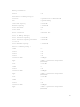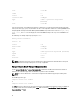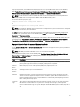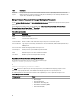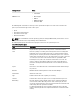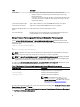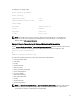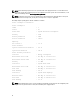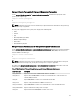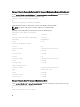Reference Guide
The following is an example output:
Power Inventory and Budget
Power Inventory
System Idle Power : 92 W
System Maximum Potential Power : 344 W
Power Budget
Attribute : Enable Power Cap
Values : Enabled
Attribute : Power Cap
Values : 400 W (56%)
NOTE: Power budget requires license to report the details. If the appropriate license is not installed or has
expired, the system does not display the power budget details. For more information, see the
Dell License
Manager Guide
at dell.com/support/manuals.
Omreport Chassis Pwrmonitoring Or Omreport Mainsystem Pwrmonitoring
Use the omreport chassis pwrmonitoring or omreport mainsystem pwrmonitoring command to view the properties of the
system’s power consumption. The values display either in Watts or BTU/Hr based on the configuration. Type:
omreport chassis pwrmonitoring
or
omreport mainsystem pwrmonitoring
For each power monitoring profile in the system, values display for the following fields:
• Power Consumption Status
• Probe Name
• Reading
• Warning Threshold
• Failure Threshold
• Amperage: Location and Reading
• Power Tracking Statistics
• Energy Consumption
• Measurement Start Time
• Measurement Finish Time
• Reading
• System Peak Power
• System Peak Amperage
NOTE: The omreport chassis pwrmonitoring or omreport mainsystem pwrmonitoring command is applicable from
PowerEdge 10G system onwards that support PMBus and that have hot-swappable power supplies and not
systems that have a fixed, non-redundant power supply installed.
37