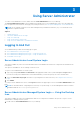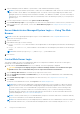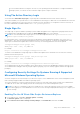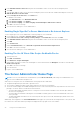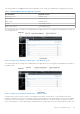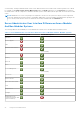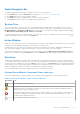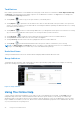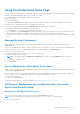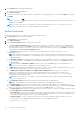Users Guide
Table Of Contents
- Introduction
- Setup And Administration
- Role-Based Access Control
- Authentication
- Encryption
- Assigning User Privileges
- Adding Users To A Domain On Windows Operating Systems
- Creating Server Administrator Users For Supported Red Hat Enterprise Linux and SUSE Linux Enterprise Server Operating Systems
- Disabling Guest And Anonymous Accounts In Supported Windows Operating Systems
- Configuring The SNMP Agent
- Configuring The SNMP Agent On Systems Running Supported Windows Operating Systems
- Enabling SNMP Access On Remote Hosts (Windows Server 2003 Only)
- Changing The SNMP Community Name
- Configuring Your System To Send SNMP Traps To A Management Station
- Configuring The SNMP Agent On Systems Running Supported Red Hat Enterprise Linux
- SNMP Agent Access Control Configuration
- Server Administrator SNMP Agent Install Actions
- Changing The SNMP Community Name
- Configuring Your System To Send Traps To A Management Station
- Configuring The SNMP Agent On Systems Running Supported SUSE Linux Enterprise Server
- Sever Administrator SNMP Install Actions
- Enabling SNMP Access From Remote Hosts
- Changing The SNMP Community Name
- Configuring The SNMP Agent On Systems Running Supported VMware ESX 4.X Operating Systems To Proxy VMware MIBs
- Configuring The SNMP Agent On Systems Running Supported VMware ESXi 4.X And ESXi 5.X Operating Systems
- Configuring Your System To Send Traps To A Management Station
- Firewall Configuration On Systems Running Supported Red Hat Enterprise Linux Operating Systems And SUSE Linux Enterprise Server
- Using Server Administrator
- Logging In And Out
- Server Administrator Local System Login
- Server Administrator Managed System Login — Using the Desktop Icon
- Server Administrator Managed System Login — Using The Web Browser
- Central Web Server Login
- Using The Active Directory Login
- Single Sign-On
- Configuring Security Settings On Systems Running A Supported Microsoft Windows Operating System
- The Server Administrator Home Page
- Using The Online Help
- Using The Preferences Home Page
- Using The Server Administrator Command Line Interface
- Logging In And Out
- Server Administrator Services
- Working With Remote Access Controller
- Viewing Basic Information
- Configuring The Remote Access Device To Use A LAN Connection
- Configuring The Remote Access Device To Use A Serial Port Connection
- Configuring The Remote Access Device To Use A Serial Over LAN Connection
- Additional Configuration For iDRAC
- Configuring Remote Access Device Users
- Setting Platform Event Filter Alerts
- Server Administrator Logs
- Setting Alert Actions
- Setting Alert Actions For Systems Running Supported Red Hat Enterprise Linux And SUSE Linux Enterprise Server Operating Systems
- Setting Alert Actions In Microsoft Windows Server 2003 And Windows Server 2008
- Setting Alert Action Execute Application In Windows Server 2008
- BMC/iDRAC Platform Events Filter Alert Messages
- Troubleshooting
- Frequently Asked Questions
1. Click Preferences on the global navigation bar.
The Preferences home page appears.
2. Click General Settings.
3. To add a preselected e-mail recipient, type the e-mail address of your designated service contact in the Mail To : field, and
click Apply.
NOTE: Click E-mail ( ) in any window to send an e-mail message with an attached HTML file of the window to the
designated e-mail address.
NOTE: The Web Server URL is not retained if you restart Server Administrator service or the system where Server
Administrator is installed. Use the omconfig command to reenter the URL.
Secure Port System
Perform the following steps to set up your secure port system preferences:
1. Click Preferences on the global navigation bar.
The Preferences home page appears.
2. Click General Settings.
3. In the Server Preferences window, set options as necessary.
● The Session Timeout (minutes) feature can be used to set a limit on the amount of time that a Server Administrator
session can remains active. Select Enable to allow Server Administrator to time out if there is no user interaction for a
specified number of minutes. Users whose session times out must log in again to continue. Select Disable to disable the
Server Administrator Session Timeout (minutes)feature.
● The HTTPS Port field specifies the secure port for Server Administrator. The default secure port for Server
Administrator is 1311.
NOTE:
Changing the port number to an invalid or in-use port number may prevent other applications or browsers
from accessing Server Administrator on the managed system. For a list of default ports, see the Server Administrator
Installation Guide.
● The IP Address to Bind to field specifies the IP address(es) for the managed system that Server Administrator binds
to when starting a session. Select Allto bind to all IP addresses applicable for your system. Select Specific to bind to a
specific IP address.
NOTE:
Changing the IP Address to Bind to value to a value other than All may prevent other applications or
browsers from accessing Server Administrator on the managed system.
● The Mail To field specifies the e-mail address(es) to which you want to send e-mails about updates by default. You can
configure multiple e-mail address(es) and use a comma to separate each one.
● The SMTP Server Name (or IP Address) and DNS Suffix for SMTP Serverfields specify your company or
organization's Simple Mail Transfer Protocol (SMTP) and domain name server (DNS) suffix. To enable Server
Administrator to send e-mails, you must type the IP address and DNS suffix for the SMTP Server for your company
or organization in the appropriate fields.
NOTE:
For security reasons, your company or organization might not allow e-mails to be sent through the SMTP
server to outside accounts
● The Command Log Size field specifies the largest file size in MB for the command log file.
NOTE: This field appears only when you log in to manage the Server Administrator Web Server.
● The Support Link field specifies the URL for the business entity that provides support for your managed system.
● The Custom Delimiter field specifies the character used to separate the data fields in the files created using the Export
button. The ; character is the default delimiter. Other options are !, @, #, $, %, ^, *, ~, ?, |, and ,.
● The SSL Encryption field specifies the encryption levels for the secured HTTPS sessions. The available encryption levels
include Auto Negotiate and 128-bit or Higher.
○ Auto Negotiate — Allows connection from browser with any encryption strength. The browser auto negotiates with
the Server Administrator Web Server and uses the highest available encryption level for the session. Legacy browsers
with weaker encryption can also connect to the Server Administrator.
○ 128-bit or Higher — Allows connections from browsers with 128-bit or higher encryption strength. One of the
following cipher suites is applicable based on the browser for any established sessions:
SSL_RSA_WITH_RC4_128_SHA
30
Using Server Administrator