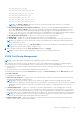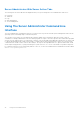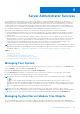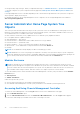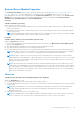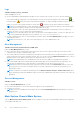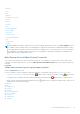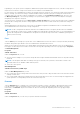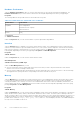Users Guide
Table Of Contents
- Introduction
- Setup And Administration
- Role-Based Access Control
- Authentication
- Encryption
- Assigning User Privileges
- Adding Users To A Domain On Windows Operating Systems
- Creating Server Administrator Users For Supported Red Hat Enterprise Linux and SUSE Linux Enterprise Server Operating Systems
- Disabling Guest And Anonymous Accounts In Supported Windows Operating Systems
- Configuring The SNMP Agent
- Configuring The SNMP Agent On Systems Running Supported Windows Operating Systems
- Enabling SNMP Access On Remote Hosts (Windows Server 2003 Only)
- Changing The SNMP Community Name
- Configuring Your System To Send SNMP Traps To A Management Station
- Configuring The SNMP Agent On Systems Running Supported Red Hat Enterprise Linux
- SNMP Agent Access Control Configuration
- Server Administrator SNMP Agent Install Actions
- Changing The SNMP Community Name
- Configuring Your System To Send Traps To A Management Station
- Configuring The SNMP Agent On Systems Running Supported SUSE Linux Enterprise Server
- Sever Administrator SNMP Install Actions
- Enabling SNMP Access From Remote Hosts
- Changing The SNMP Community Name
- Configuring The SNMP Agent On Systems Running Supported VMware ESX 4.X Operating Systems To Proxy VMware MIBs
- Configuring The SNMP Agent On Systems Running Supported VMware ESXi 4.X And ESXi 5.X Operating Systems
- Configuring Your System To Send Traps To A Management Station
- Firewall Configuration On Systems Running Supported Red Hat Enterprise Linux Operating Systems And SUSE Linux Enterprise Server
- Using Server Administrator
- Logging In And Out
- Server Administrator Local System Login
- Server Administrator Managed System Login — Using the Desktop Icon
- Server Administrator Managed System Login — Using The Web Browser
- Central Web Server Login
- Using The Active Directory Login
- Single Sign-On
- Configuring Security Settings On Systems Running A Supported Microsoft Windows Operating System
- The Server Administrator Home Page
- Using The Online Help
- Using The Preferences Home Page
- Using The Server Administrator Command Line Interface
- Logging In And Out
- Server Administrator Services
- Working With Remote Access Controller
- Viewing Basic Information
- Configuring The Remote Access Device To Use A LAN Connection
- Configuring The Remote Access Device To Use A Serial Port Connection
- Configuring The Remote Access Device To Use A Serial Over LAN Connection
- Additional Configuration For iDRAC
- Configuring Remote Access Device Users
- Setting Platform Event Filter Alerts
- Server Administrator Logs
- Setting Alert Actions
- Setting Alert Actions For Systems Running Supported Red Hat Enterprise Linux And SUSE Linux Enterprise Server Operating Systems
- Setting Alert Actions In Microsoft Windows Server 2003 And Windows Server 2008
- Setting Alert Action Execute Application In Windows Server 2008
- BMC/iDRAC Platform Events Filter Alert Messages
- Troubleshooting
- Frequently Asked Questions
NOTE: Batteries are supported only on Dell PowerEdge 9G and Dell PowerEdge 10G systems. The Power supplies is
not available on Dell PowerEdge 1900. Power management is supported on limited Dell PowerEdge 10G systems. Power
Supply Monitoring and Power Monitoring features are available only for systems that have two or more redundant,
hot-swappable power supplies installed. These features are unavailable for permanently installed, non-redundant power
supplies that lack power management circuitry.
NOTE: If the QLogic QLE2460 4Gb Single-Port Fibre Channel HBA, QLogic QLE2462 4Gb Dual-Port Fibre Channel HBA,
Qlogic QLE2562 Dual Port FC8 Adapter, or Qlogic QLE2560 Single Port FC8 Adapter cards are installed on 12G systems,
the System Components (FRU) screen is not displayed.
● View information about the main system chassis attributes such as the Host Name, iDRAC version, Lifecycle Controller
version, Chassis Model, Chassis Lock, Chassis Service Tag, Express Service Code, and Chassis Asset Tag. The Express
Service Code (ESC) attribute is a 11-digit numeric-only conversion of the Dell system Service Tag. When calling Dell
Technical Support, you can key in the ESC for auto call routing.
● View detailed information about the field-replaceable units (FRUs) installed in your system (under the System Components
(FRU) sub tab).
● Enable or disable the managed system's front panel buttons, namely Power button and Non-Masking Interrupt (NMI) button
(if present on the system). Also, select the managed system’s LCD Security Access level. The managed system’s LCD
information can be selected from the drop-down menu. You can also enable Indication of Remote KVM session from the
Front Panel sub tab.
Batteries
Click the Batteries object to view information about your system’s installed batteries. Batteries maintain the time and date
when your system is turned off. The battery saves the system’s BIOS setup configuration, which allows the system to
reboot efficiently. The Batteries object action window can have the following tabs, depending on the user’s group privileges:
Properties and Alert Management.
Properties
Subtab: Information
Under the Properties tab, you can view the current readings and status of your system’s batteries.
Alert Management
Under the Alert Management tab, you can configure the alerts that you want to take effect in case of a battery warning or
critical/failure event.
BIOS
Click the BIOS object to manage key features of your system's BIOS. Your system’s BIOS contains programs stored on a flash
memory chipset that control communications between the microprocessor and peripheral devices, such as the keyboard and
the video adapter, and other miscellaneous functions, such as system messages. The BIOS object action window can have the
following tabs, depending on the user's group privileges:
Properties and Setup
Properties
Subtab: Information
Under the Properties tab, you can view BIOS information.
Setup
Subtab: BIOS
NOTE: The BIOS Setup tab for your system only displays the BIOS features that are supported on your system.
Under the Setup tab, you can set the state for each BIOS setup object.
You can modify the state of many BIOS setup features including but not limited to the Serial Port, Hard Disk Drive Sequence,
User Accessible USB Ports, CPU Virtualization Technology, CPU HyperThreading, AC Power Recovery Mode, Embedded SATA
Controller, System Profile, Console Redirection, and Console Redirection Failsafe Baud Rate. You can also configure internal
USB device, optical drive controller settings, automatic system recovery (ASR) Watchdog Timer, embedded hypervisor, and
additional LAN network ports on motherboard information. You can also view the Trusted Platform Module (TPM) and Trusted
Cryptographic Module (TCM) settings.
38
Server Administrator Services