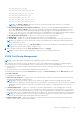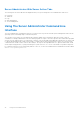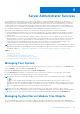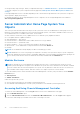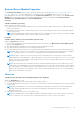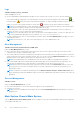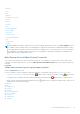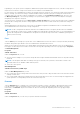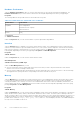Users Guide
Table Of Contents
- Introduction
- Setup And Administration
- Role-Based Access Control
- Authentication
- Encryption
- Assigning User Privileges
- Adding Users To A Domain On Windows Operating Systems
- Creating Server Administrator Users For Supported Red Hat Enterprise Linux and SUSE Linux Enterprise Server Operating Systems
- Disabling Guest And Anonymous Accounts In Supported Windows Operating Systems
- Configuring The SNMP Agent
- Configuring The SNMP Agent On Systems Running Supported Windows Operating Systems
- Enabling SNMP Access On Remote Hosts (Windows Server 2003 Only)
- Changing The SNMP Community Name
- Configuring Your System To Send SNMP Traps To A Management Station
- Configuring The SNMP Agent On Systems Running Supported Red Hat Enterprise Linux
- SNMP Agent Access Control Configuration
- Server Administrator SNMP Agent Install Actions
- Changing The SNMP Community Name
- Configuring Your System To Send Traps To A Management Station
- Configuring The SNMP Agent On Systems Running Supported SUSE Linux Enterprise Server
- Sever Administrator SNMP Install Actions
- Enabling SNMP Access From Remote Hosts
- Changing The SNMP Community Name
- Configuring The SNMP Agent On Systems Running Supported VMware ESX 4.X Operating Systems To Proxy VMware MIBs
- Configuring The SNMP Agent On Systems Running Supported VMware ESXi 4.X And ESXi 5.X Operating Systems
- Configuring Your System To Send Traps To A Management Station
- Firewall Configuration On Systems Running Supported Red Hat Enterprise Linux Operating Systems And SUSE Linux Enterprise Server
- Using Server Administrator
- Logging In And Out
- Server Administrator Local System Login
- Server Administrator Managed System Login — Using the Desktop Icon
- Server Administrator Managed System Login — Using The Web Browser
- Central Web Server Login
- Using The Active Directory Login
- Single Sign-On
- Configuring Security Settings On Systems Running A Supported Microsoft Windows Operating System
- The Server Administrator Home Page
- Using The Online Help
- Using The Preferences Home Page
- Using The Server Administrator Command Line Interface
- Logging In And Out
- Server Administrator Services
- Working With Remote Access Controller
- Viewing Basic Information
- Configuring The Remote Access Device To Use A LAN Connection
- Configuring The Remote Access Device To Use A Serial Port Connection
- Configuring The Remote Access Device To Use A Serial Over LAN Connection
- Additional Configuration For iDRAC
- Configuring Remote Access Device Users
- Setting Platform Event Filter Alerts
- Server Administrator Logs
- Setting Alert Actions
- Setting Alert Actions For Systems Running Supported Red Hat Enterprise Linux And SUSE Linux Enterprise Server Operating Systems
- Setting Alert Actions In Microsoft Windows Server 2003 And Windows Server 2008
- Setting Alert Action Execute Application In Windows Server 2008
- BMC/iDRAC Platform Events Filter Alert Messages
- Troubleshooting
- Frequently Asked Questions
Depending on your specific system configuration, additional setup items may be displayed. However, some BIOS setup options
may be shown on the BIOS Setup screen that are not accessible in Server Administrator.
For 12G systems, the configurable BIOS features are grouped as specific categories. The categories include System Information,
Memory Settings, System Profile Settings, Unified Extensible Firmware Interface (UEFI) Boot Settings, Network Interface
Controller cards, One-Time Boot, and Slot Disablement. For example, on the System BIOS Settings page, when you click
the Memory Settings link , the features pertaining to the system memory appear. You can view or modify the settings by
navigating to the respective categories.
You can set a BIOS Setup password, on theBIOS Setup - System Security page. You must enter the password to enable and
modify the BIOS settings. Else, the BIOS settings appear in a read-only mode. You must restart the system after setting the
password.
When pending values from the previous session exist or the inband configuration is disabled from an out-of-band interface,
Server Administrator does not allow BIOS Setup configuration.
NOTE: The NIC configuration information within the Server Administrator BIOS setup may be inaccurate for embedded
NICs. Using the BIOS setup screen to enable or disable NICs might produce unexpected results. It is recommended that you
perform all configurations for embedded NICs through the actual System Setup screen that is available by pressing <F2>
while a system is booting.
Fans
Click the Fans object to manage your system fans. Server Administrator monitors the status of each system fan by measuring
fan RPMs. Fan probes report RPMs to the Server Administrator Instrumentation Service.
When you select Fans from the device tree, details appear in the data area in the right-side pane of the Server Administrator
home page. The Fans object action window can have the following tabs, depending on the user's group privileges: Properties
and Alert Management.
Properties
Subtab: Fan Probes
Under the Properties tab, you can:
● View the current readings for your system's fan probes and configure minimum and maximum values for fan probe warning
threshold.
NOTE:
Some fan probe fields differ according to the type of firmware your system has, such as BMC or ESM. Some
threshold values are not editable on BMC-based systems.
● Select fan control options.
Alert Management
Subtabs: Alert Actions | SNMP Traps
Under the Alert Management tab, you can:
● View current alert actions settings and set the alert actions that you want to be performed in the event that a fan returns a
warning or failure value.
● View current SNMP trap alert thresholds and set the alert threshold levels for fans. The selected traps are triggered if the
system generates a corresponding event at the selected severity level.
Firmware
Click the Firmware object to manage your system firmware. Firmware consists of programs or data that have been written
to ROM. Firmware can boot and operate a device. Each controller contains firmware that helps provide the controller's
functionality. The Firmware object action window can have the following tab, depending on the user's group privileges:
Properties.
Properties
Subtab: Information
Under the Properties tab, you can view your system's firmware information.
Server Administrator Services
39