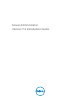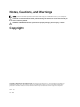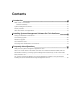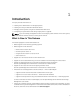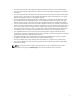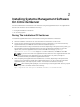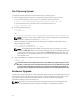Installation manual
On A Running System
To install the Supplemental Pack for Citrix XenServer 6.0 on a running system:
1. Burn the Supplemental Pack ISO file to a CD/DVD or download the ISO file to the server.
If you are downloading the ISO file, mount it on a temporary directory as follows:
$ mount -o loop <openmanange-supplemental-pack-filename>.iso /mnt
If you burned the ISO file to a CD/DVD, insert it in the optical drive and run:
$ mount /dev/cdrom /mnt
2. Install the supplemental pack:
$ cd /mnt
$ ./install.sh
OR
$ xe-install-supplemental-pack <openmanange-supplemental-pack-filename>.iso
NOTE: If a previous version of Server Administrator is already installed on the system, then the
command to upgrade it to version 7.0 is ./install.sh.
After the installation or upgrade, execute the following post-installation configuration script of
Remote Enablement feature
$ cd /opt/dell/srvadmin/etc
$ ./autoconf_cim_component.sh -p 5986
NOTE: The Distributed Web Server (DWS) connection does not work properly, if you have
installed the sblim-sfcb RPM from SUSE Linux Enterprise Server 11 SP3 operating system DVD.
To resolve the connection issue, you must install the sblim-sfcb RPM either from SUSE Linux
Enterprise Server 11 SP2 operating system DVD or from the Systems Management Tools and
Documentation DVD.
3. When the installation is complete, unmount the ISO file or CD:
$ cd ..
$ umount /mnt
CAUTION: Removal of the Supplemental Pack or any RPMs is not supported by your service
provider or Citrix and it is not recommended. Manual removal of any RPM leaves the system
in an inconsistent state which could make any potential issue debugging effort difficult or
impossible. A future Supplemental Pack release supports removal of the Supplemental Pack.
XenServer Upgrade
If the XenServer image is upgraded to a newer XenServer update or release, the Supplemental Pack must
be reinstalled since the new XenServer image is placed on a different partition from the original. In this
case, follow the same installation instructions as before. However, any systems management
configuration settings saved on the server is lost.
NOTE: If you are connecting to a XenServer 6.0 managed node using server administrator web
server, use port 5986 in the format Hostname:Port Number, or IP address:Port Number.
10