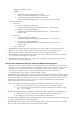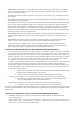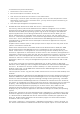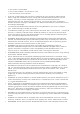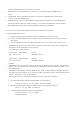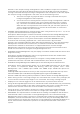Release Notes
The following Server Administrator CLI commands use FTP protocol to communicate
with
the RAC:
o
"omconfig rac uploadcert"
o
"omconfig rac generatecert"
The following racadm commands use FTP protocol to communicate with the RAC:
o
"racadm sslcertupload"
o
"racadm sslcsrgen"
o
"racadm fwupdate"
•
If the RAC configuration is reset to factory defaults using the "racadm racresetcfg"
command, the RAC configuration tab in Server Administrator does not reflect the reset
configuration settings until the system reboots. Also, the RAC configuration page in
Server Administrator cannot be used to make any configuration changes until the
system
reboots.
•
The RAC does not support local RAC user IDs with special characters. When adding a local
RAC user, use only alphanumeric characters for the user name.
•
While the RAC is being reset, the Instrumentation Service cannot read sensor data for
certain systems. As a result, the voltage, temperature, and other probes may not be visible
on the Server Administrator home page until the RAC has completed resetting.
•
The RAC may not send traps when your system is locked up. To enable traps to be sent
when the system is locked, configure the watchdog timer using the Server Administrator
GUI. On the GUI, click the "Properties" tab and ensure that "Auto Recovery" is selected. The
default value of the "Action On Hung Operating System Detection" setting is "None".
"None" indicates that detection will not be performed.
•
RAC firmware 2.0 and later does not support passwords with special characters (non-
alphanumeric) only for RAC user IDs logging in using the Web-based interface (with
Local
RAC Authentication). You cannot log on to RAC, if you created RAC user IDs using
Previous versions of the firmware or using Server Administrator that is running version 2.0
firmware on the managed system.
Use one of these methods to correct this issue:
o
Change your passwords before updating the firmware.
o
Use the following CLI command to change the password: "omconfig rac
users username=xx userpassword=yy" where "xx" is the original user ID and
"yy" is the new password.
o
Change the password through Server Administrator using the "User" tab.
Make sure that the check box to change the password is checked. Enter a
new password, and then enter it again to validate the change.
o
Use the racadm utility to change the password:
"racadm config -g cfgUserAdmin -o cfgUserAdminPassword
-i <usr_index> <new_pwd>"
Where <usr_index> is the index of the user database entry to be modified and
<new_pwd> is the new password.
•
Depending on your network and proxy configurations and whether you are using
Mozilla
browser, you may need to enter the exact IP address of the RAC controller you
are trying to access in the "No Proxy for" field of your browser.
Perform the following steps:
1.
Open your Mozilla browser.
2.
Click "Edit".
3.
Click "Preferences".
4.
Click "Advanced" in the left sidebar.