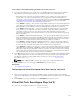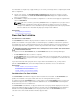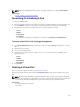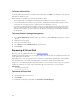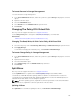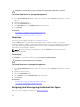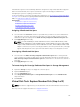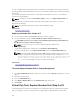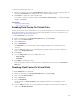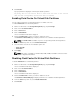User's Manual
The virtual disk reconfigure step 3 page enables you to review your changes before completing the virtual
disk reconfiguration.
1. Review your changes. The New Virtual Disk Configuration table displays the changes you have
made to the virtual disk. The Previous Virtual Disk Configuration displays the original virtual disk
prior to reconfiguration.
2. Click Finish to complete the virtual disk reconfiguration. To exit without changing the original virtual
disk, click Exit Wizard.
NOTE: On some controllers, performing a Rescan while a reconfiguration is in progress causes
the virtual disk configuration and the physical disk state to display incorrectly. For example,
changes to the RAID level of the virtual disk may not be displayed and the state of physical disks
that were added to the virtual disk may display as Ready instead of Online.
Related Links
Reconfiguring A Virtual Disk
Slow And Fast Initialize
Considerations For Fast Initialize
The Fast Initialize task initializes all physical disks included in the virtual disk. The Fast Initialize task
updates the metadata on the physical disks so that all disk space is available for future write operations.
The initialize task can be completed quickly because the existing information on the physical disks is not
erased, although future write operations overwrite any information that remains on the physical disks.
CAUTION: Performing a Fast Initialize causes existing data to be inaccessible. This task should be
considered data destructive.
In comparison with the Slow Initialize task, the Fast Initialize task has the following advantages:
• The Fast Initialize task takes less time to complete.
• The Fast Initialize task does not write zeroes to the disk blocks on the physical disks. It is because the
Fast Initialize task does not perform a write operation, it causes less degradation to the disk than does
the Slow Initialize task.
If you have had trouble with a physical disk or suspect that it has bad disk blocks, you may want to
perform a Slow Initialize task, as this task remaps bad blocks and writes zeroes to all disk blocks.
Related Links
Format, Initialize, Slow, And Fast Initialize
Considerations For Slow Initialize
Format, Initialize, Slow, And Fast Initialize
Considerations For Slow Initialize
The Slow Initialize task initializes all physical disks included in the virtual disk. The Slow Initialize task
updates the metadata on the physical disks and erases all existing data and file systems.
In comparison with the Fast Initialize task, you may want to use the Slow Initialize task if you have had
trouble with a physical disk or suspect that it has bad disk blocks. The Slow Initialize task remaps bad
blocks and writes zeroes to all disk blocks.
The Slow Initialize task initializes one physical disk at a time. Each physical disk displays the Clear state
while being initialized. While the physical disk is in the Clear state, the Cancel Clear physical disk task is
available. Performing a Cancel Clear task on the physical disk causes the Slow Initialize task to be
canceled for the entire virtual disk and all member physical disks.
172