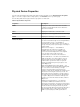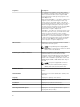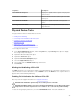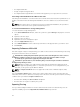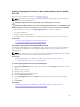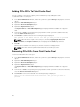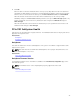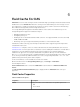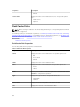User's Manual
Adding PCIe SSDs To Fluid Cache Pool
You can configure or increase the capacity of the Fluid Cache pool by adding PCIe SSDs.
To add a PCIe SSD to a cache pool:
1. In the Server Administrator window, under the system tree, expand Storage to display the controller
objects.
2. Expand the PCIe SSD SubSystem object.
3. Expand the Enclosure (Backplane) object.
4. Expand the Physical Devices object.
The Physical devices on PCIe SSD SubSystem page is displayed with the available list of physical
disks.
5. From the list of Tasks corresponding to the physical disk to which you want to add the PCIe SSD,
select the
Add to Cache Pool option.
6. Click Execute to add the PCIe SSD. The following message is displayed:
Data present on the device will be lost. Are you sure you want to proceed?
NOTE: When the device is part of the cache pool, the tasks, Cryptographic Erase, Full
Initialization, and Prepare to Remove, are not displayed in the Tasks drop-down list.
7. Click OK.
After the device is added to the cache pool, the Part of Cache Pool displays Active.
NOTE: PCIe SSDs cannot be partitioned and must be used entirely as cache.
Removing PCIeSSDs From Fluid Cache Pool
To remove a PCIeSSD from a cache pool:
1. In the Server Administrator window, under the system tree, expand Storage to display the controller
objects.
2. Expand the PCIe SSD SubSystem object.
3. Expand the Enclosure (Backplane) object.
4. Expand the Physical Devices object.
The Physical devices on PCIe SSD SubSystem page is displayed with the available list of physical
disks.
5. From the list of Tasks corresponding to the physical disk to which you want to remove the PCIeSSD,
select the Remove from Cache Pool option.
6. Click Execute to remove the PCIeSSD. The following message is displayed:
Device will be removed from Fluid Cache Pool. Are you sure you want to
proceed?
46