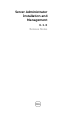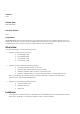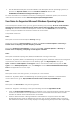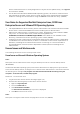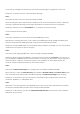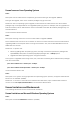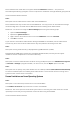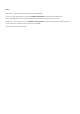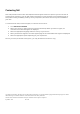Release Notes
Server Administrator are in use by diagnostics or by the Server Update Utility. Click
Ignore
and continue. (62159)
•
On the Microsoft Windows 2008 SP2 SBS operating system, the listener creation link on
the Prerequisite checker screen does not work. See the Server Administrator Installation
Guide for creating the HTTPS listener using the
winrm
command line utility. (332601)
User Notes for Supported Red Hat Enterprise Linux, SUSE Linux
Enterprise Server and VMware ESX Operating Systems
•
The OpenIPMI device driver used by Server Administrator will conflict with the Intel IMB
device driver. Uninstall the IMB driver before installing Server Administrator.
•
When Server Administrator is installed on a system, dependency issues related to RPMs
may occur. To resolve these issues, install the missing RPMs from
SYSMGMT/srvadmin/linux/RPMS/supportRPMS
. If the RPMs are not available in this
directory, install these from the operating system media. (341495)
•
Conflicting version requirements for libsmbios library Server Administrator is dependent
on libsmbios. On Linux OS variants, if there is a mismatch in the version requirement of
libsmbios, installing Server Administrator results in warnings. It is recommended to
uninstall libsmbios versions (and the dependent software) before installing Server
Administrator.
Known Issues and Workarounds
The following subsections list the currently known issues.
Know Issues on Microsoft Windows Operating Systems
Issue:
Description: Server Administrator launch using the desktop icon fails in a remote desktop session.
(BITS053605)
On Microsoft Windows operating system, when Server Administrator is deployed to a system with an
active remote desktop session, clicking the icon to launch Server Administrator in that session fails with
the following error message: The program can't start because libxml2.dll is missing from your
computer. To fix this issue, reinstall the program.
Resolution: To resolve this issue:
•
Log off from the remote session and login again. (or)
•
Perform the following steps in the same remote session:
1. Right-click My Computer.
2. Go to the Advanced tab.
3. Click Environment Variables.
The Environment Variables pop-up screen is displayed.
4. Click OK and exit from the screen.
Issue:
Description: Configure HTTPS Listener link page does not time-out. (498330)