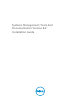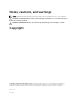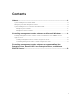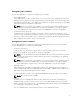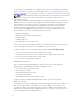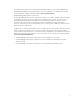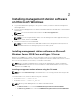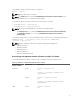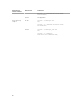Deployment Guide
2
Installing management station software
on Microsoft Windows
1. Log on with administrator privileges to the system on which you want to install the management
station applications.
2. Insert the Systems Management Tools and Documentation DVD into the DVD drive or download the
web installer.
NOTE: You can download the web installer from dell.com/support/home.
3. Run autorun.exe.
NOTE: If you are using the DVD to install, select the management station application that you
want to install, and then click Install.
4. Follow the instructions in the Install Wizard.
NOTE: You cannot install remote RAC (RAC installed on the management station) and local
RAC (RAC installed on the managed system) on the same system.
Installing management station software on Microsoft
Windows Server 2008 Core and Hyper-V Server
Windows Server 2008 Core or Hyper-V Server operating system does not support a graphical user
interface (GUI) based installation of the software components. Install the software in CLI mode on Server
Core. For more information on Server Core, see the Microsoft website.
NOTE: Log in as a built-in Administrator to install systems management software on Windows
Server 2008 and Windows Vista. For more information on built-in Administrator account, see the
Windows Server 2008 Help.
Installing management station software using the CLI mode
NOTE: Run the Command Prompt as an administrator to successfully perform tasks using the CLI
mode.
To install the RAC Tools, launch the MSI file using the command:
• For 32–bit: msiexec /i RACTools.msi
• For 64–bit: msiexec /i RACTools_x64.msi
NOTE: On the Systems Management Tools and Documentation DVD:
• The RACTools.msi file is located at SYSMGMT\ManagementStation\windows\DRAC
• The RACTools_x64.msi file is located at SYSMGMT\ManagementStation\windows\DRACx64
8