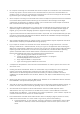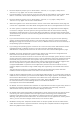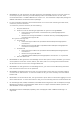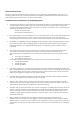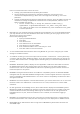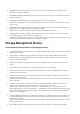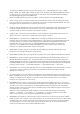Release Notes
• The selection of default option for the front panel LCD in Server Administrator displays the Model
Name whereas the default is a Service Tag on the physical LCD.
• If Server Administrator does not respond or is locked to your selections on the component tree,
perform the following steps:
1. Click “Preferences”. The Preferences page appears.
2. Click “Server Administrator”. The items on the front page may respond to your click.
• DF277439: Persistence of Configuration and Log File Changes in VMware ESXi On systems running
the VMware ESXi operating system, the file system is ramdisk. Modifications made to the files within
the file system are generally not persistent across reboots, with the exception of designated
configuration and log files. These files are updated to the disk periodically and on system
shutdown. If the system is reset without a graceful shutdown before the updated to the designated
configuration are made and before log files are updated to the disk, the changes are lost.
The following is an example of the effect of this behavior:
o On certain systems, the first time that the thresholds for a probe are changed after Server
Administrator is installed; the current threshold values for that probe are saved as the
default threshold values by writing the values to a configuration file. When "Set to Default"
is performed after the first change of the thresholds, Server Administrator sets the threshold
values to the values that were saved in the configuration file as the default. If the system
running the VMware ESXi operating system is reset without a graceful shutdown before the
changes to the configuration file are updated to the disk, the user- defined thresholds
become the default thresholds.
• DF315853: Some Server Administrator CLI commands, function properly only when run from the
elevated console window. It is recommended that you use the elevated console for running the
CLI.
• Due to some limitations, you cannot log on simultaneously to multiple browser instances/tabs
using SSO login, as only one session remains active while the other sessions expire.
• DF489034: Intel TXT configuration fails due to Virtualization technology dependency
• If the current Virtualization Technology attribute setting is "Disabled" (Virtualization Technology is
part of the Processor Settings group on the BIOS setup page); the Intel TXT attribute configuration
fails on the Server Administrator user interface (System -> Main System Chassis -> BIOS -> Setup -
>System Security.) To resolve this issue, configure Virtualization technology setting to "Enabled"
and reconfigure the Intel TXT attribute, if it is configurable.
• DF549057: When an operating system is installed through USC, the BIOS attributes in Server
Administrator are displayed as read-only. You can edit the BIOS attributes 18 hours after the
operating system installation.
Workaround: To enable editing of the Server Administrator BIOS attributes, launch Lifecycle
Controller while booting.
• DF552204: On Mozilla Firefox browsers (versions 10, 11 and 12), Server Administrator fails to launch
if IPv6 address is used.
This is a known issue. For more information, see
https://bugzilla.mozilla.org/show_bug.cgi?id=633001.
• BITS040169: In case of Boot/HDD/UEFI sequence, if they are read-only, then toggle buttons (+ and
-) and submit button are not visible. On the BIOS setup page, dependencies may exist between the
various attributes for Bios settings. Setting an attribute value may change the state of the
dependent attributes to non-editable or editable. For example, changing the Boot Mode to UEFI
from the Boot Settings page does not allow you to configure the Boot or Hard-Disk Drive Sequence
in the BIOS Boot Settings page. When the page is non-editable, the toggle buttons on the page
allows toggling the order of the boot sequence. However, settings cannot be configured since
“Apply” button will not available to submit the settings.