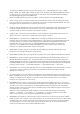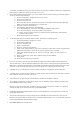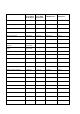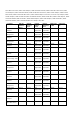Release Notes
• BITS140465: When the user tries to create another partial virtual disk of any RAID level, on an
existing, but degraded disk group, Storage Management does not allow the user to perform this
action. This limitation occurs because Storage Management does not support this functionality.
However, this limitation is only observed on certain PERC 9 family of hardware controllers (PERC
H330, H830, and H730).
Workaround: The user can create a partial virtual disk during system restart using the CTRL+R
configuration utility.
• BITS190786: For encrypted SED drive, "omreport storage vdisk" CLI command displays the
Encrypted status as "Not Applicable" whereas the GUI displays the correct result.
• BITS190283: Though Adaptive Read Ahead option appears on the Storage Management console
(GUI), it is no longer supported on PERC 9 family of hardware controllers. Even if a user selects
Adaptive Read Ahead on the Storage Management console, the PERC hardware controller
automatically sets the option as Read Ahead.
• BITS209905: After the enclosure is hot removed from the server, physical disks will not be available
in the tree view. However, physical disks-related alerts can be viewed in the Server Administrator
log, but the enclosure is still available in the tree view. This issue is only observed on servers
connected to a 12 Gbps SAS HBA card.
Workaround: Restart Data Manager Service to resolve this issue.
• BITS236815: Occasionally, the virtual disk creation process on PERC 9 hardware controllers may fail
on GUI and CLI.
Workaround: Restart the server to resolve this issue.
• BITS055347: On systems running the ESXi 5.1 or later operating system, the “Device Name” for all
virtual disks will be displayed as a blank. This is an expected behavior on systems running the ESXi
5.1 or later operating system.
• BITS220411: Unable to create Partial Secure virtual disk using the GUI when all the available SEDs
are selected. This operation will work if any other physical disk, which is not a part of any virtual
disk, is connected.
• BITS242664: When a physical disk, which is a part of multiple partial virtual disks, is reinserted into
the system, the status of the partial virtual disks will be displayed on Storage Management after a
short delay.
Installation Prerequisites
Storage Management does not display controllers and their features on systems that do not meet the
driver and firmware requirements. At Storage Management runtime, you can determine whether the
system meets the firmware requirement or not, by checking the application log files for notifications on
outdated firmware. At runtime, On SCSI controllers, Storage Management displays the firmware version at
runtime while on SAS controllers it displays the firmware and driver versions.
Installation Procedure
For complete installation instructions, see the "Server Administrator version 8.2 Installation Guide".
This section provides information to enhance your experience with Server Administrator implementations
and environments.
• To install Server Administrator on Windows Server 2008 R2 SP1 Core and Windows Server 2012
Core, Windows-on-Windows (WOW) mode must be enabled.
• Port 1311 is the default port for Server Administrator. It is a registered port number of Server
Administrator. If another application is configured to run on port 1311 before Server Administrator