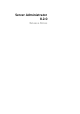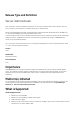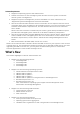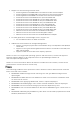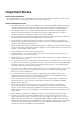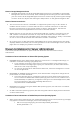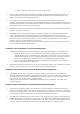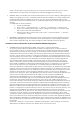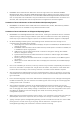Release Notes
NOTE: This procedure may still prompt you to accept the certificate when you log in to Server
Administrator, but will prevent the crypt32 errors from being logged to the Event log.
• DF94201: When you double-click the Server Administrator icon on your desktop, a dialog box may
appear, prompting you to enter credentials in Microsoft Internet Explorer for certain settings. Two
possible workarounds are available for this issue: You can cancel the dialog box and enter the
credentials to access Server Administrator, or enable SSO (Single Sign On) by changing the browser
settings.
To enable SSO on Internet Explorer:
1. Cancel the dialog box.
2. Go to "Tools" -> "Internet Options" -> "Security" ->Trusted sites -> "Custom Level.
3. Under "User Authentication Logon" option, change the settings to “Automatic logon
with current user name and password".
4. Add the server URL to Trusted sites under "Tools" -> "Internet Options" -> "Security" -
>”Trusted sites”->”Sites”.
• BITS216267: Upgrading Server Administrator from 8.1 to 8.2 and then restarting DSM Connection
Service after changing any server preference values would display a crash message in Windows
Event Viewer's application log. This crash message is a false message and can be ignored.
Limitations of Server Administrator on Microsoft Windows 2008 Operating Systems
• DF103661: Microsoft Windows Server 2008 - Alert Action -> Execute Application
For security reasons, Microsoft Windows Server 2008 is configured to not to allow interactive
services. When a service is installed as an interactive service on Microsoft Windows Server 2008,
the operating system logs an error message in the Windows System log about the service being
marked as an interactive service. When you use Server Administrator to configure Alert Actions for
an event, you can specify the action to "execute an application". For interactive applications to be
executed properly for an Alert Action, the DSM Server Administrator Data Manager Service must be
configured as an interactive service. Examples of interactive applications comprise applications
with a Graphical User Interface (GUI) or that prompt users for input in some way, such as the
"pause" command in a batch file. When Server Administrator is installed on Microsoft Windows
Server 2008, the DSM Server Administrator Data Manager Service is installed as a non-interactive
service, which means that it is configured for not interacting with the desktop directly. If an
interactive application is executed for an Alert Action in this situation, the application is suspended
awaiting input from the user, but the application interface or prompt is not visible to the user. The
application interface or prompt is not visible even after the Interactive Services Detection service is
started. For each execution of the interactive application, there is an entry for the application
process in the "Processes" tab in Task Manager.If you want to execute an interactive application for
an Alert Action on Microsoft Windows Server 2008, you must configure the DSM Server
Administrator Data Manager Service to be allowed to interact with the desktop. To allow
interaction with the desktop, right-click on the DSM Server Administrator Data Manager Service in
the Services control panel and select Properties. In the "Log On" tab, enable "Allow service to
interact with desktop" and click OK. Restart the DSM Server Administrator Data Manager Service for
the change to be effective. When the DSM Server Administrator Data Manager Service is restarted
with this change,the Service Control Manager logs the following message to the System log: "The
DSM Server Administrator Data Manager Service is marked as an interactive service. However, the
system is configured to not allow interactive services. This service may not function properly." This
change allows the DSM Server Administrator Data Manager Service to execute interactive
applications properly for an Alert Action. Also, make sure the Interactive Services Detection service
is running, to see the interface or prompt displayed by the interactive application. Once these
changes are made, the operating system displays the "Interactive services dialog detection" dialog
box to provide access to the interactive application interface or prompt. After upgrading Windows
Server 2003 x64 to Windows Server 2008 x64 with Server Administrator installed, the application UI
does not display all the expected instrumentation pages. The Server Administrator installation must
be repaired.
Go to Start-> Settings-> Control panel-> Add Remove Programs-> Select "Change" on the Server
Administrator installation and select the "Repair" option to correct the issue.