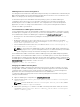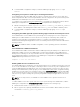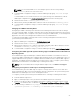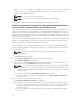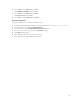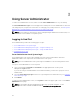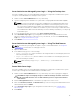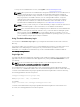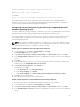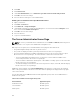Users Guide
To end your Server Administrator session, click Log Out on the Global Navigation Bar.
NOTE: When you launch Server Administrator using either Mozilla Firefox version 3.0 and 3.5 or
Microsoft Internet Explorer version 7.0 or 8.0, an intermediate warning page may appear
displaying a problem with security certificate. To ensure system security, it is recommended
that you generate a new X.509 certificate, reuse an existing X.509 certificate, or import a
certificate chain from a Certification Authority (CA). To avoid encountering such warning
messages about the certificate, the certificate used must be from a trusted CA. For more
information about X.509 Certificate Management, see X.509 Certificate Management.
NOTE: To ensure system security, it is recommended that you import a certificate chain from a
Certification Authority (CA). For more information, see the VMware documentation.
NOTE: If the certificate authority on the managed system is valid and if the Server Administrator
web server still reports an untrusted certificate error, you can still make the managed system’s
CA as trusted by using the certutil.exe file. For information about accessing this .exe file, see
your operating system documentation. On supported Windows operating systems, you can also
use the certificates snap in option to import certificates.
Using The Active Directory Login
You should select Active Directory Login to log in using the Dell Extended Schema Solution in Active
Directory.
This solution enables you to provide access to Server Administrator; allowing you to add/control Server
Administrator users and privileges to existing users in your Active Directory software. For more
information, see "Using Microsoft Active Directory" in the Server Administrator Installation Guide at
dell.com/openmanagemanuals.
Single Sign-On
The Single Sign-On option in Windows operating systems enables all logged in users to bypass the login
page and access the Server Administrator Web application by clicking the Server Administrator icon on
your desktop.
NOTE: For more information about Single Sign-On, see the Knowledge Base article at
support.microsoft.com/default.aspx?scid=kb;en-us;Q258063.
For local machine access, you must have an account on the machine with the appropriate privileges
(User, Power User, or Administrator). Other users are authenticated against the Microsoft Active Directory.
To launch Server Administrator using Single Sign-On authentication against Microsoft Active Directory,
the following parameters must also be passed:
authType=ntlm&application=[plugin name]
where plugin name = omsa, ita, and so on.
For example,
https://localhost:1311/?authType=ntlm&application=omsa
To launch Server Administrator using Single Sign-On authentication against the local machine user
accounts, the following parameters must also be passed:
28