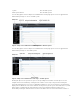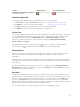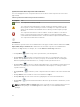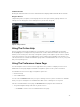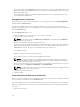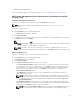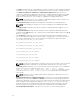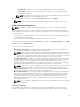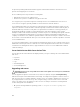Users Guide
– Bundled JRE — Enables use of the JRE provided along with the System Administrator.
– System JRE — Enables use of the JRE installed on the system. Select the required version
from the drop-down list.
NOTE: If the JRE does not exist on the system on which Server Administrator is running, the
JRE provided with the Server Administrator is used.
4. When you finish setting options in the Server Preferences window, click Apply.
NOTE: You must restart the Server Administrator web server for the changes to take effect.
X.509 Certificate Management
NOTE: You must be logged in with Administrator privileges to perform certificate management.
Web certificates are necessary to ensure the identity of a remote system and ensure that information
exchanged with the remote system are not viewed or changed by others. To ensure system security, it is
recommended that:
• You generate a new X.509 certificate, reuse an existing X.509 certificate or import a certificate chain
from a Certification Authority (CA).
• All systems that have Server Administrator installed have unique host names.
To manage X.509 certificates through the Preferences home page, click General Settings, click the Web
Server tab, and click X.509 Certificate.
The following are the available options:
• Generate a new certificate — Generates a new self-signed certificate used for SSL communication
between the server running Server Administrator and the browser.
NOTE: When using a self-signed certificate, most web browsers display an untrusted warning as
the self-signed certificate is not signed by a Certificate Authority (CA) trusted by the operating
system. Some secure browser settings can also block the self-signed SSL certificates. The Server
Administrator web GUI requires a CA-signed certificate for such secure browsers.
• Certificate Maintenance — Allows you to generate a Certificate Signing Request (CSR) containing all
the certificate information about the host required by the CA to automate the creation of a trusted
SSL web certificate. You can retrieve the necessary CSR file either from the instructions on the
Certificate Signing Request (CSR) page or by copying the entire text in the text box on the CSR page
and pasting it in the CA submit form. The text must be in the Base64–encoded format.
NOTE: You also have an option to view the certificate information and export the certificate that
is being used in the Base64–encoded format, which can be imported by other web services.
• Import certificate chain — Allows you to import the certificate chain (in PKCS#7 format) signed by a
trusted CA. The certificate can be in DER or Base64-encoded format.
• Import a PKCS12 Keystore — Allows you to import a PKCS#12 keystore that replaces the private key
and certificate used in Server Administrator web server. PKCS#12 is public keystore that contains a
private key and the certificate for a web server. Server Administrator uses the Java KeyStore (JKS)
format to store the SSL certificates and its private key. Importing a PKCS#12 keystore to Server
Administrator deletes the keystore entries, and imports a private key and certificate entries to the
Server Administrator JKS.
NOTE: An error message is displayed if you either select an invalid PKCS file or when you type an
incorrect password.
SSL Server Certificates
Server Administrator Web server is configured to use the industry-standard SSL security protocol to
transfer encrypted data over a network. Built on an asymmetric encryption technology, SSL is widely
39