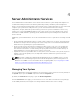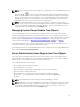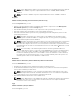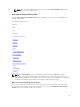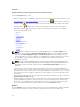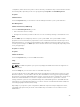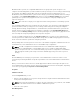Users Guide
• View the Embedded System Management (ESM) log or the System Event Log (SEL) for a list of all
events related to your system's hardware components. The status indicator icon next to the log name
changes from normal status ( ) to noncritical status ( ) when the log file reaches 80 percent
capacity. On Dell PowerEdge 11G systems, the status indicator icon next to the log name changes to
critical status ( ) when the log file reaches 100 percent capacity.
NOTE: Enabling the feature Automatic Backup and Clear ESM Log Entries allows you to create
an automatic backup of ESM Logs. This feature is available only on 10th generation and 11th
generation of PowerEdge servers. The iDRAC provides automatic backup and SEL log clearing
capabilities starting from 12th generation PowerEdge servers and later. Only latest version of the
backup XML file is available in the mentioned locations.
• View the Alert log for a list of all events generated by the Server Administrator Instrumentation Service
in response to changes in the status of sensors and other monitored parameters.
NOTE: For more information about each alert event ID and its corresponding description,
severity level, and cause, see the Server Administrator Messages Reference Guide at dell.com/
openmanagemanuals.
• View the Command log for a list of each command executed from either the Server Administrator
home page or from its command line interface.
NOTE: For instructions to view, print, save, and e-mail logs, see "Server Administrator Logs".
Alert Management
Subtabs: Alert Actions | Platform Events | SNMP Traps
Under the Alert Management tab, you can:
• View current alert actions settings and set the alert actions that you want to be performed in the event
that a system component sensor returns a warning or failure value.
• View current Platform Event Filter settings and set the Platform Event Filtering actions to be
performed in the event that a system component sensor returns a warning or failure value. You can
also use the Configure Destination option to select a destination (IPv4 or IPv6 address) where an alert
for a platform event is to be sent.
NOTE: Server Administrator does not display the scope ID of the IPv6 address in its graphical
user interface.
• View current SNMP trap alert thresholds and set the alert threshold levels for instrumented system
components. The selected traps are triggered if the system generates a corresponding event at the
selected severity level.
NOTE: Alert actions for all potential system component sensors are listed on the Alert Actions
window, even if they are not present on your system. Setting alert actions for system component
sensors that are not present on your system has no effect.
NOTE: On any Microsoft Windows operating system, the Advanced System Settings →
Advanced Recovery option in the operating system must be disabled to make sure that Server
Administrator Automatic System Recovery alerts are generated.
Session Management
Subtabs: Session
Under the Session Management tab, you can:
• View session information for current users that have logged in to Server Administrator.
• Terminate user sessions.
46