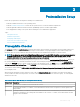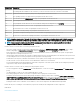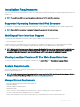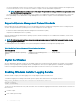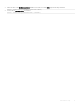Install Guide
Preinstallation Setup
Ensure that you perform the following before installing Server Administrator:
• Read the installation instructions for the operating system.
• Read the Installation Requirements to ensure that the system meets or exceeds the minimum requirements.
• Read the applicable readme les and the Dell EMC OpenManage Systems Software Support Matrix.
• Close all applications running on the system before installing the Server Administrator applications.
Topics:
• Prerequisite Checker
• Installation Requirements
• Conguring SNMP Agents
• Secure Port Server And Security Setup
• Remote Enablement Requirements
Prerequisite Checker
The setup.exe (available at srvadmin\windows) starts the prerequisite checker program. The prerequisite checker program examines the
prerequisites for software components without launching the actual installation. This program displays a status window that provides
information about the system’s hardware and software that may aect the installation and operation of software features.
NOTE
: To use supporting agents for the Simple Network Management Protocol (SNMP), install the operating system support for
the SNMP standard before or after you install Server Administrator. For more information about installing SNMP, see the
installation instructions for the operating system you are running on the system.
Run the prerequisite checker silently by running runprereqchecks.exe /s from the srvadmin\windows\PreReqChecker directory on
the Systems Management Tools and Documentation software. After running the prerequisite checker, an HTML le (omprereq.htm) is
created in the %Temp% directory. This le contains the results of the prerequisite check. The Temp directory is at X:\Documents and
Settings\username\Local Settings\Temp. To nd %TEMP%, go to a command-line prompt and type echo %TEMP%.
The results are written under the HKEY_LOCAL_MACHINE\Software\Dell Computer Corporation\OpenManage \PreReqChecks\MN\ key
for a managed system:
While running the prerequisite checker silently, the return code from runprereqchecks.exe is the number associated with the highest
severity condition for all the software products. The return code numbers are the same as those used in the registry. The following table
details the return codes.
Table 2. Return Codes While Running the Prerequisite Checker Silently
Return Code Description
0 No condition, or conditions, is associated with the software.
1 An informational condition, or conditions, is associated with the software. It does not prevent a software product from
being installed.
2 A warning condition, or conditions, is associated with the software. It is recommended that you resolve the conditions
causing the warning before proceeding with the installation of the software. To continue, select and install the software
using the custom installation.
2
Preinstallation Setup 11