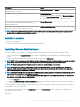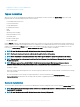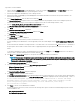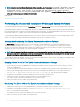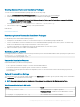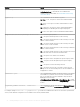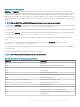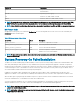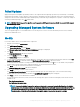Install Guide
Creating Custom Unattended Installation Packages
To create a custom unattended installation package, perform the following steps:
1 Copy the srvadmin\windows\SystemsManagementx64 directory from the DVD to the system hard drive.
2 Create a batch script that executes the installation using the Windows Installer Engine (msiexec.exe).
NOTE: For Customized Unattended Installation, each required feature must be included as a command line interface
(CLI) parameter for it to be installed.
An example is msiexec.exe /i SysMgmtx64.msi ADDLOCAL= SA,IWS,BRCM /qn.
3 Place the batch script in the windows directory on the system hard drive.
Related Links:
Customization Parameters
Distributing Custom Unattended Installation Packages
For distributing custom unattended installation packages:
1 Congure the ISV distribution software to execute the batch script once the installation package is distributed.
2 Use the ISV distribution software to distribute the custom unattended installation package to the remote systems. The batch script
installs Server Administrator along with specied features on each remote system.
The batch script installs Server Administrator along with specied features on each remote system.
3 Reboot each remote system to enable Server Administrator.
Specifying Log File Locations
For managed system MSI installation, run the following command to perform an unattended installation while specifying the log le location
msiexec.exe /i <SysMgmtx64>.msi /l*v
"C:\openmanage\logs\SysMgmt.log"
Unattended Installation Features
Unattended installation provides the following features:
• A set of optional command line settings to customize an unattended installation.
• Customization parameters to designate specic software features for installation.
• A prerequisite checker program that examines the dependency status of selected software features without having to perform an
actual installation.
Optional Command Line Settings
The following table shows the optional settings available for the msiexec.exe MSI installer. Type the optional settings on the command line
after msiexec.exe with a space between each setting.
NOTE
: See support.microsoft.com for details about all the command-line switches for the Windows Installer Tools.
Table 5. Command Line Settings for MSI Installer
Setting Result
/i <Package|Product Code>
This command installs or congures a product.
/i SysMgmtx64.msi – Installs the Server Administrator software.
/i <SysMgmt or SysMgmtx64>.msi /qn
This command carries out a fresh installation.
Installing Managed System Software On Microsoft Windows Operating Systems 25