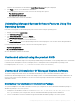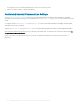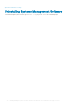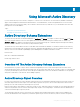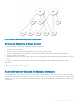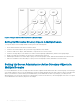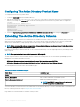Install Guide
Installing Managed System Software On
Microsoft Windows Server and Microsoft Hyper-
V Server
The Server Core installation option of the Microsoft Windows Server and Hyper-V Server operating system provides a minimal environment
for running specic server roles that reduce the maintenance and management requirements and the attack surface for those server roles.
A Windows Server or Hyper-V Server installation installs only a subset of the binaries that are required by the supported server roles. For
example, the Explorer shell is not installed as part of a Windows Server or Hyper-V Server installation. Instead, the default user interface for
a Windows Server or Hyper-V Server installation is the command prompt.
NOTE: On Windows client operating systems, to install the systems management software successfully, log in using an account
which belongs to the Administrators group and must run the setup.exe using the option Run as administrator from the right-click
menu.
NOTE: Log in as a built-in Administrator, Domain Administrator, or user who is a part of Domain Admins and Domain Users group,
to install the systems management software on supported Microsoft Windows operating system. For more information about
user privileges, see the corresponding Microsoft Windows operating system Help.
Topics:
• Running Prerequisite Checker In CLI Mode
• Installing Managed System Software In CLI Mode
• Uninstalling Systems Management Software
Running Prerequisite Checker In CLI Mode
You must run the prerequisite checker in the CLI mode as Windows Server and Hyper-V Server does not support the GUI mode.
Related Links:
Prerequisite Checker
Installing Managed System Software In CLI Mode
Launch the MSI le from the command prompt using the command msiexec /i SysMgmtx64.msi.
To install the localized version of the managed system software, type
msiexec /i SysMgmtx64.msi TRANSFORMS= <languauge_transform >.mst
in the command prompt. Replace <language_transform >.mst with the appropriate language le:
• 1031.mst (German)
• 1034.mst (Spanish)
• 1036.mst (French)
• 1041.mst (Japanese)
• 2052.mst (Simplied Chinese)
Related Links:
4
Installing Managed System Software On Microsoft Windows Server and Microsoft Hyper-V Server 33