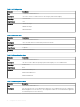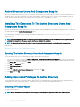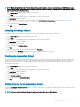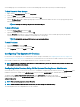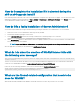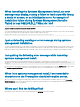Install Guide
You can add groups of Users and Products. You can create related groups in the same way that you created other groups.
To Add Users Or User Groups
1 Right-click the Association Object and select Properties.
2 Select the Users tab and click Add.
3 Type the User or User Group name or browse to select and click OK.
Click the Privilege Object tab to add the privilege object to the association that denes the user’s or user group’s privileges when
authenticating to a system.
NOTE: Add only one Privilege Object to an Association Object.
To Add A Privilege
1 Select the Privileges Object tab and click Add.
2 Type the Privilege Object name or browse and click OK.
Click the Products tab to add one or more systems or devices to the association. The associated objects specify the products
connected to the network that are available for the dened users or user groups.
NOTE: Add multiple systems or RAC devices to an Association Object.
To Add Products
1 Select the Products tab and click Add.
2 Type the system, device, or group name and click OK.
3 In the Properties window, click Apply and then OK.
Conguring The Systems Or Devices
For instructions on conguring the Server Administrator systems using CLI commands, see Conguring Active Directory Using CLI on
Systems Running Server Administrator. For DRAC users, see the Remote Access Controller User’s Guide or Remote Access Controller
User’s Guide. For iDRAC users, see the Integrated Remote Access Controller User's Guide.
NOTE
: The systems on which Server Administrator is installed must be a part of the Active Directory domain and should also
have computer accounts on the domain.
Conguring Active Directory Using CLI On Systems Running Server Administrator
You can use the omconfig preferences dirservice command to congure the Active Directory service. The productoem.ini le is
modied to reect these changes. If the adproductname is not present in the productoem.ini le, a default name is assigned.
The default value is system name-software-product name, where system name is the name of the system
running Server Administrator, and softwareproduct name refers to the name of the software product dened in omprv64.ini (that is,
computerName-omsa).
NOTE
: This command is applicable only on Windows.
NOTE: Restart the Server Administrator service after you have congured Active Directory.
The following table shows the valid parameters for the command.
46
Using Microsoft Active Directory