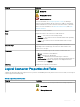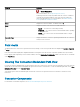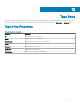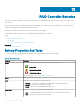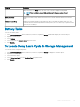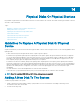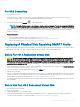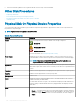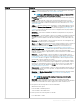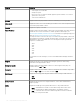Users Guide
Property Denition
• Online — Indicates that the physical disk is part of a virtual disk and is functioning
normally. For more information, see Setting Online And Oine.
NOTE: For all NON-Raid Disks for systems running on Enhanced HBA
mode will have the status displayed as Online.
• Degraded — The physical disk or device has encountered a failure and is operating
in a Degraded state.
• Failed — The physical disk or device has encountered a failure and is no longer
functioning. This state is also displayed when a physical disk or device that is part of
a redundant virtual disk is oine or deactivated. For more information, see Setting
Online And Oine.
• Oine — The physical disk or device has failed or contains dead segments. Check
to see if the Remove Dead Segments task appears on the physical disk drop-down
menu. Refresh the system and then remove the dead segment (Removing Dead
Segments) for the physical disk. If this task is not displayed, then the physical disk or
device cannot be recovered.
• Rebuilding — Data from a redundant virtual disk is being rebuilt onto the physical
disk or device.
• Incompatible — The physical disk or device is not suitable for a rebuild. The physical
disk or device may be too small or it may be using an incompatible technology. For
example, you cannot rebuild a SAS disk with a SATA disk or a SATA disk with a SAS
disk.
• Removed — The physical disk or device has been removed. This state applies only
to physical disks that are part of a virtual disk.
• Clear — The Clear task is being performed on the physical disk or device. A physical
disk or device may also display the Clear state if the physical disk or device is a
member of a virtual disk that is being slow initialized. For more information, see
Performing A Clear Physical Disk And Cancel Clear and Slow And Fast Initialize.
• SMART Alert Detected — A SMART alert (predictive failure) has been detected on
the physical disk or device. The physical disk or device may fail and should be
replaced. This state applies to physical disks or devices attached to non-RAID and M.
2 device controllers.
• Unknown — The physical disk or device has failed or is in an unusable state. At
times, the physical disk or device can be returned to a usable state by performing a
Format, Initialize, Slow, And Fast Initialize task. If the Format, Initialize, Slow, And
Fast Initialize task does not appear on the physical disk or device drop-down menu,
then this disk or device cannot be recovered.
• Foreign — The physical disk has been moved from another controller and contains
all or some portions of a virtual disk (foreign conguration). A physical disk or device
that has lost communication with the controller due to a power loss, faulty cable or
other failure event may also display the Foreign state. For more information, see
Foreign Conguration Operations.
• Unsupported — The physical disk or device is using an unsupported technology or it
may not be certied by your service provider. The physical disk cannot be managed
by Storage Management.
• Replacing — A Replace Member Disk task is being performed on the physical disk
or device. For more information, see Replacing A Member Disk and Enabling
Revertible Hot Spare.
NOTE
: You can cancel the copying of data at any time during the
execution of this task.
• Non-RAID — Non-RAID disks are exposed to the operating system unlike
uncongured disks and enables usage of disk in direct pass-through mode. Maximum
number of non-RAID disks that can be supported on H310 controller are 64.
You can perform the following tasks on the Non-RAID disks:
• Identied as locate option.
• Perform a blink or unblink operation.
• Select the disk as a bootable device.
You cannot perform the following tasks on the disk:
• Force disk oine or online.
Physical Disks Or Physical Devices
109