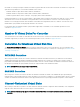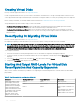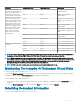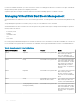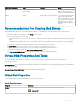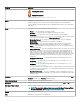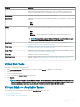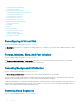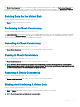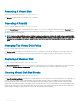Users Guide
Creating Virtual Disks
Does my controller support this feature? See Supported Features.
In order to implement RAID functions, you must create a virtual disk. A virtual disk refers to storage created by a RAID controller from one
or more physical disks. Although a virtual disk may be created from several physical disks, it is seen by the operating system as a single disk.
Before creating a virtual disk, you should be familiar with the information in Considerations Before Creating Virtual Disks.
Storage Management provides wizards to help you create a virtual disk:
• The Create Virtual Disk Express Wizard calculates an appropriate virtual disk layout based on the available space and controller
considerations. Using this wizard, you can quickly create a virtual disk using recommended selections.
• The Create Virtual Disk Advanced Wizard allows you to specify the read, write, and cache policy for the virtual disk. You can also
select the physical disks and the controller connector to be used. You need a good knowledge of RAID levels and hardware to use the
advanced wizard.
Reconguring Or Migrating Virtual Disks
Does my controller support this feature? See Supported Features.
Reconguring or migrating a virtual disk enables you to increase the capacity or change the RAID level of the virtual disk.
NOTE: On software RAID S110 and S130 controllers, if a physical disk (SATA SSD or HDD) is removed from a virtual disk and the
same physical disk is reinserted (hot plug) into the virtual disk instantly, within a fraction of a second, then the virtual disk state
is displayed as Ready and the physical disk state is displayed as Online. However, if the same physical disk is reinserted after a
short delay, then the virtual disk state is displayed as Degraded and the physical disk state is displayed as Ready.
To recongure a virtual disk:
1 Review the information in Starting and Target RAID Levels for Virtual Disk Reconguration and Capacity Expansion.
2 Locate the controller on which the virtual disk resides in the tree view. Expand the controller object until the Virtual Disks object is
displayed.
3 Select the Recongure task from the virtual disk’s Tasks drop-down list box and click Execute.
4 Complete the Recongure task using the Recongure wizard.
Starting And Target RAID Levels For Virtual Disk
Reconguration And Capacity Expansion
After you have created a virtual disk, the possibilities for reconguring the virtual disk depend on the controller, RAID level, and available
physical disks.
Table 31. Possible scenarios for
reconguring a virtual disk
Controller Starting RAID Level Target RAID Level Comments
PERC H800 Adapter, PERC
H700 Adapter, PERC H700
Integrated, and PERC H700
Modular, PERC H310 Adapter,
PERC H310 Mini Monolithic,
PERC H310 Mini Blades, PERC
H710 Adapter, PERC H710 Mini
Blades, PERC H710 Mini
Monolithic, PERC H710P
Adapter, PERC H710P Mini
RAID 0 RAID 1 Add a single disk
RAID 0 RAID 0, RAID 5 Add at least one additional disk.
RAID 0 RAID 6 RAID 6 requires a minimum of 4
disks.
Reconguration from RAID 0 to
RAID 6 requires at least 2
additional disks even when this
122 Virtual Disks