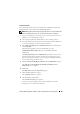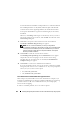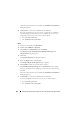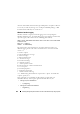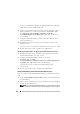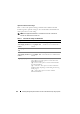Users Guide
Installing Managed System Software on Microsoft Windows Operating Systems 101
Custom Installation
The sections that follow show how to install Server Administrator and other
managed system software using the Custom Setup option.
NOTE: Management station and managed system services can be installed in the
same or in different directories. You can select the directory for installation.
1
Log on with administrator privileges to the system on which you want to
install the system management software.
2
Close all open applications and disable any virus-scanning software.
3
Insert the
Dell Systems Management Tools and Documentation
DVD into
your system's DVD drive. The autorun menu appears.
4
Select
Dell OpenManage Server Administrator
from the autorun menu
and click
Install
.
If the autorun program does not start automatically, go to the
SYSMGMT\srvadmin\windows
directory on the DVD, and run the
setup.exe
file.
The
Dell OpenManage Server Administrator
prerequisite status screen
appears and runs the prerequisite checks for the managed system. Any
relevant informational, warning, or error messages are displayed. Resolve
all error and warning situations, if any.
5
Click the
Install, Modify, Repair, or Remove Server Administrator
option.
The
Welcome to the Install Wizard for Dell OpenManage Server
Administrator
screen appears.
6
Click
Next
.
The
Dell Software License Agreement
appears.
7
Click
Accept
and
Next
if you agree.
The
Setup Type
dialog box appears.
8
Select
Custom
and click
Next
.
The
Custom Setup
dialog box appears.
To select a specific managed system software application, click the
drop-down arrow beside the listed feature.