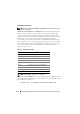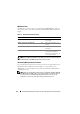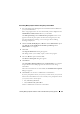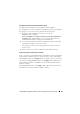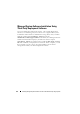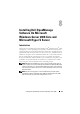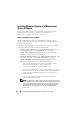Users Guide
116 Installing Managed System Software on Microsoft Windows Operating Systems
Uninstalling Managed System Software Features Using the Operating System
1
Navigate to the Windows
Control Panel
.
2
Double-click
Add/Remove Programs
.
3
Click
Dell OpenManage Server Administrator
and click
Remove
.
The
Add or Remove Programs
dialog box appears.
4
Click
Yes
to confirm uninstallation of Server Administrator.
The
Dell OpenManage Server Administrator
screen appears and provides
the status and progress of the software features being uninstalled.
If you are prompted to reboot your system, you must do so in order for the
uninstallation to be successful. If you are prompted to reboot your system,
select a reboot option:
• Yes, reboot my system now.
• No, I will reboot my system later.
All Server Administrator features are uninstalled.
Unattended Uninstall Using the Product GUID
If you do not have the installation DVD or the MSI package available during
an uninstallation, you can use the following command line to uninstall Dell
OpenManage systems management software on managed systems or
management stations running Windows. For these cases, you can use the
package GUIDs to uninstall the product.
For managed systems, use this command:
msiexec.exe /x {A19CE8FC-A0C2-4769-A5F0-602FEC02422E}
Performing an Unattended Uninstallation of Managed System Software
The Dell OpenManage installer features an unattended uninstallation
procedure. Unattended uninstallation enables you simultaneously to
uninstall managed systems software from multiple systems. The unattended
uninstallation package is distributed to the remote systems using a software
distribution tool from an ISV. When the package is distributed,
the uninstallation script executes to uninstall the software.