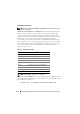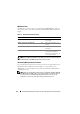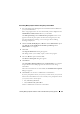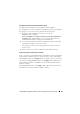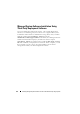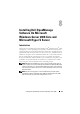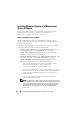Users Guide
120 Installing Dell OpenManage Software On Windows Server 2008
Installing Managed System and Management
Station Software
This section provides instructions on installing managed system and
management station software on Windows Server 2008 Core or
Hyper-V Server operating system, in the CLI mode.
Running PreReqChecker In CLI Mode
Run the PreReqChecker before you install Dell OpenManage software.
See "Prerequisite Checker" for more information on running Prerequisite
Checker in the CLI mode.
On Windows Server 2008 Core or Hyper-V Server, as a GUI is not available,
you need run the pre-requisite checker in the CLI mode.
•
Managed System Software:
Ty p e
runprereqchecks.exe /s
in the
command prompt. The file
runprereqchecks.exe
is located at
S
YSMGMT\srvadmin\windows\prereqchecker
on the
Dell Systems
Management Tools and Documentation
DVD.
•
Management Station Software:
Type
runprereqchecks.exe /s
in
the command prompt. The file
runprereqchecks.exe
is located at
S
YSMGMT\ManagementStation\windows\prereqchecker
on the
Dell Systems Management Tools and Documentation
DVD.
– A return code of 0 indicates that there are no warning or failure
conditions associated with the software components.
– A return code of 1 indicates an informational event.
– A return code of 2 indicates a warning condition; this will not prevent
the installation of the software, but disables the Typical installation
option. You can install disabled components using the Custom
installation option.
– A return code of 3 indicates a failure. One or more features are
disabled and cannot be installed.
NOTE: A negative return code (-1 through -10) indicates a failure in running
the prerequisite checker tool itself. Some probable causes for negative return
codes include software policy restrictions, script restrictions, lack of folder
permissions, and size constraints. See "Return Codes While Running the
Prerequisite Check Silently," for more information on PreReqChecker
return codes.