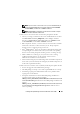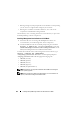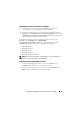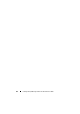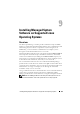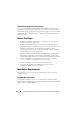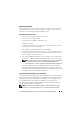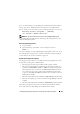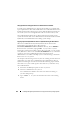Users Guide
Installing Dell OpenManage Software On Windows Server 2008 123
Installing Managed System Software In CLI Mode
1
Ensure that all errors or warnings that PreReqChecker detects are
corrected before you install managed system components.
2
Launch the MSI file from the command prompt using the command
msiexec /i SysMgmt.msi
The MSI file
SysMgmt.msi
is located at
SYSMGMT\srvadmin\windows\SystemsManagement
on the
Dell Systems
Management Tools and Documentation
DVD.
To install the localized version of the managed system software, type
msiexec /I SysMgmt.msi TRANSFORMS=
<languauge_transform>.mst in the command prompt. Replace
<language_transform>.mst with the appropriate language file:
•
1031.mst
(German)
•
1034.mst
(Spanish)
•
1036.mst
(French)
•
1041.mst
(Japanese)
•
2052.mst
(Simplified Chinese)
NOTE: See "Command Line Settings for MSI Installer," for more information on
optional, command line settings for the MSI installer.
Uninstalling Systems Management Software
• To uninstall managed system software, execute the
msiexec /x
sysmgmt.msi
command
in the command prompt.
• To uninstall management station software, execute the
msiexec /x
mgmtst.msi
command in the command prompt.