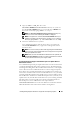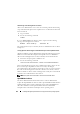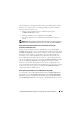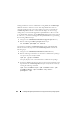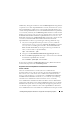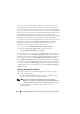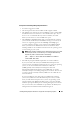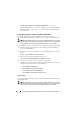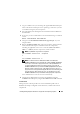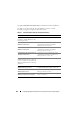Users Guide
132 Installing Managed System Software on Supported Linux Operating Systems
Determining if the Running Kernel is Tainted
After Server Administrator services have been started, perform the following
steps on Red Hat Enterprise Linux Update releases to determine if the kernel
has been tainted:
1
Log in as
root
.
2
Execute the following command:
lsmod
If you see Tainted: GF in the first line of the output as in the following
message, the running kernel is tainted:
Module Size Used by Tainted: GF
The "tainted" status may be caused by the Server Administrator device driver
load process.
Forcing Dynamic Kernel Support on Red Hat Enterprise Linux Update Releases
After the installation of Server Administrator, perform the following steps to force
DKS to be used on Red Hat Enterprise Linux Update releases to build device
drivers for the running kernel, if needed, so that they do not taint the kernel:
1
Ensure that the prerequisites of DKS are met.
2
Execute the following command:
/etc/init.d/instsvcdrv restart-forcekernelmatch
This command will first stop the Server Administrator device drivers. It will
then search for precompiled device drivers to load, by checking for
precompiled device drivers built for a kernel whose name is an exact match as
the name of the running kernel. If it fails to find an exact match, it will use
DKS to build device drivers for the running kernel. Finally, the command will
restart the Server Administrator device drivers.
NOTE: The system must be rebooted to clear the kernel "tainted" status.
OpenIPMI Device Driver
The Server Administrator Instrumentation Service of Server Administrator
requires the OpenIPMI device driver in order to provide IPMI-based information
and functionality. It also requires a minimum version of the OpenIPMI device
driver. The minimum version required is defined based on the Red Hat
Enterprise Linux or SUSE Linux Enterprise Server operating system.