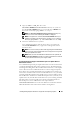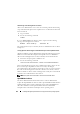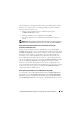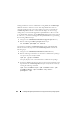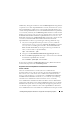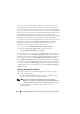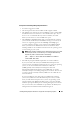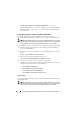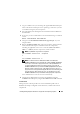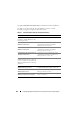Users Guide
138 Installing Managed System Software on Supported Linux Operating Systems
SYSMGMT/srvadmin/linux/RPMS/supportRPMS/
to locate the
appropriate RPM files for your Linux operating system. Install applicable
RPMs with
rpm -ivh
<name_of_RPM>
before installing managed
system software.
Installing Managed System Software Using Dell-Provided Media
The Dell OpenManage installer uses RPMs to install each component.
The media (DVD) is divided into subdirectories to enable easy Custom Installs.
NOTE: On the Red Hat Enterprise Linux 5 operating system, DVDs are auto-mounted
with the -noexec mount option. This option does not allow you to run any executable
from the DVD. You need to manually mount the DVD and then run executables.
If you would like to review the software before you install it, follow this procedure:
1
Load the
Dell Systems Management Tools and Documentation
DVD into
your system's DVD drive.
2
If necessary, use the command line to mount the DVD using a command
such as:
mount /dev/dvdrom /mnt/dvdrom
3
When you have mounted the DVD, navigate to:
cd /mnt/dvdrom/SYSMGMT/srvadmin/linux/
4
Get a listing of the directories using the
ls
command.
The directories on the media that pertain to Red Hat Enterprise Linux and
SUSE Linux Enterprise Server are the following:
• SYSMGMT/srvadmin/linux
• SYSMGMT/srvadmin/linux/custom
• SYSMGMT/srvadmin/linux/RPMS
• SYSMGMT/srvadmin/linux/supportscripts
Express Install
Use the provided shell script to perform the express installation in silent and
unattended mode.
NOTE: On the Red Hat Enterprise Linux 5 operating system, DVDs are auto-mounted
with the -noexec mount option. This option does not allow you to run any executable
from the DVD. You need to manually mount the DVD and then run executables.