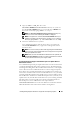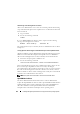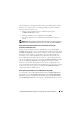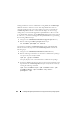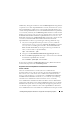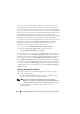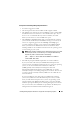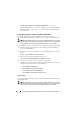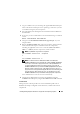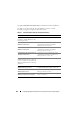Users Guide
Installing Managed System Software on Supported Linux Operating Systems 139
1
Log on as
root
to the system running the supported Red Hat Enterprise
Linux or SUSE Linux Enterprise Server operating system where you want
to install the managed system components.
2
Insert the
Dell Systems Management Tools and Documentation
DVD into
the DVD drive.
3
If necessary, use the command line to mount the DVD using a command
such as:
mount /dev/dvdrom /mnt/dvdrom
4
Navigate to the
SYSMGMT/srvadmin/linux/supportscripts
if you are
using the DVD.
5
Run the
srvadmin-install.sh
shell script as shown below, which performs a
silent and unattended express installation. All of the components,
including any applicable remote access controller (DRAC III, DRAC 4,
DRAC 5, or iDRAC) software components, will be installed.
NOTE: Only iDRAC6 is supported on xx1x systems.
sh srvadmin-install.sh --express
or
sh srvadmin-install.sh -x
NOTE: Just before the Server Administrator RPMs are installed, the
srvadmin-install.sh shell script automatically calls the srvadmin-openipmi.sh
shell script to ensure that an appropriate version of the OpenIPMI driver is
currently installed on the system. If a sufficient version is not found, the
srvadmin-install.sh shell script calls the srvadmin-openipmi.sh shell script to
attempt to install a sufficient version. If the attempt fails for any reason, an
appropriate error message will be displayed with instructions describing how
to resolve the error. After resolving any error, you should then re-run the
srvadmin-install.sh shell script to install the managed system components.
Server Administrator services do not start automatically.
6
Start the Server Administrator services after the installation using the
srvadmin-services.sh
script by using the
sh srvadmin-services start
command.
Custom Install
Managed system software provides two custom installation paths. One is
RPM-based, with pre-configured custom directories, and the other is shell
script-based.