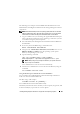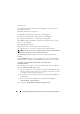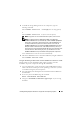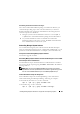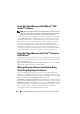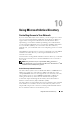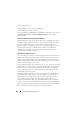Users Guide
Installing Managed System Software on Supported Linux Operating Systems 141
The following is an example of custom RPMs-based installation of Server
Administrator, including the installation of the Storage Management Service
components.
NOTE: On the Red Hat Enterprise Linux 5 operating system, DVDs are auto-mounted
with the -noexec mount option. This option does not allow you to run any executable
from the DVD. You need to manually mount the DVD and then run executables.
1
Log on as
root
to the system running the supported Red Hat Enterprise
Linux or SUSE Linux Enterprise Server operating system where you want
to install the managed system components.
2
Insert the
Dell Systems Management Tools and Documentation
DVD into
the DVD drive.
3
If necessary, mount the DVD using a command such as:
mount /dev/dvdrom /mnt/dvdrom
.
4
Navigate to the
SYSMGMT/srvadmin/linux/custom/
<os>
, where
<os>
is
RHEL4
or
RHEL5
or
SLES10
. Enter the operating system specific
directory corresponding to your system.
5
Type the following command.
rpm -ihv srvadmin-base/*.rpm srvadmin-
base/openipmi/*.rpm add-storageservices/*.rpm
NOTE: IPMI packages may already be installed on your system and hence
may not require re-installation.
Server Administrator services do not start automatically.
6
Start the Server Administrator services after the installation by using the
command:
sh srvadmin-services start
Using the Shell Script to Perform the Custom Installation
You can run the Server Administrator Custom Install script in interactive
mode or in silent and unattended mode.
The basic usage of the script is:
srvadmin-install.sh [OPTION]...
Server Administrator Custom Installation Utility
This utility will run in interactive mode if you do not specify any options, and
it will run silently if you provide one or more options.