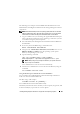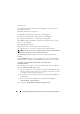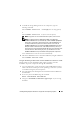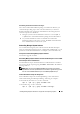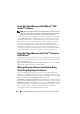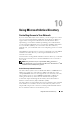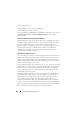Users Guide
Installing Managed System Software on Supported Linux Operating Systems 143
5
To install the Storage Management Service components, type the
following command.
sh srvadmin-install.sh --storage
(these are long options)
or
sh srvadmin-install.sh -s
(these are short options)
NOTE: Long options can be combined with short options, and vice-versa.
NOTE: Just before the Server Administrator RPMs are installed, the
srvadmin-install.sh shell script automatically calls the srvadmin-openipmi.sh
shell script to ensure that an appropriate version of the OpenIPMI driver is
currently installed on the system. If a sufficient version is not found, the
srvadmin-install.sh shell script calls the srvadmin-openipmi.sh shell script to
attempt to install a sufficient version. If the attempt fails for any reason, an
appropriate error message will be displayed with instructions describing how
to resolve the error. After resolving any error, you should then re-run the
srvadmin-install.sh shell script to install the managed system components.
Server Administrator services do not start automatically.
6
Start Server Administrator services after the installation by using the command:
sh srvadmin-services start
Using the Shell Script to Perform the Custom Installation in Interactive Mode
This procedure uses the installation shell script to prompt you for the
installation of specific components through the installation.
1
Log in as
root
to the system running the supported Red Hat Enterprise
Linux or SUSE Linux Enterprise Server operating system where you want
to install the managed system components.
2
Insert the
Dell Systems Management Tools and Documentation
DVD into
the DVD drive.
3
If necessary, mount the DVD using the command:
mount /dev/dvdrom /mnt/dvdrom
4
Navigate to
SYSMGMT/srvadmin/linux/supportscripts
if you are using
the DVD.