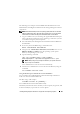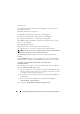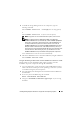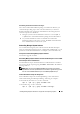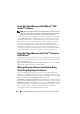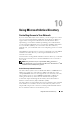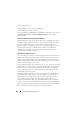Users Guide
144 Installing Managed System Software on Supported Linux Operating Systems
5
Execute the script with the
sh srvadmin-install.sh
command,
which displays a list of component options. If any of the components are
already installed, then those components are listed separately with a check
mark next to them. The Server Administrator custom installation options
are displayed.
6
Press <c> to copy, <i> to install, <r> to reset and start over, or <q>
to quit.
• If you press <c>, you are prompted to enter the absolute destination
path.
• If you press <i>, a message states that the RPMs will be installed in
the
/opt/dell/srvadmin
directory. You can then press <y>
to change,
or press <Enter> to use the default installation path.
When the installation is completed, the script will have an option for
starting the services.
NOTE: Just before the Server Administrator RPMs are installed, the
srvadmin-install.sh shell script automatically calls the srvadmin-openipmi.sh
shell script to ensure that an appropriate version of the OpenIPMI driver is
currently installed on the system. If a sufficient version is not found, the
srvadmin-install.sh shell script calls the srvadmin-openipmi.sh shell script to
attempt to install a sufficient version. If the attempt fails for any reason, an
appropriate error message will be displayed with instructions describing how
to resolve the error. After resolving any error, you should then re-run the
srvadmin-install.sh shell script to install the managed system components.
7
Press <n> to exit. You can start the services manually later.
Performing an Unattended Installation of the Managed System Software
You can use Dell OpenManage installer’s Express Install and Custom Install
options for the unattended installation procedure.
Unattended installation allows you simultaneously to install Server Administrator
on multiple systems. You can perform an unattended installation by creating an
unattended installation package that contains all of the necessary managed
system software files.