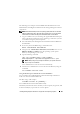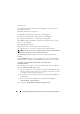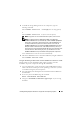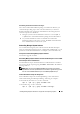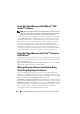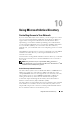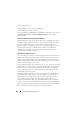Users Guide
146 Installing Managed System Software on Supported Linux Operating Systems
Distributing the Express-Install subdirectory as the Express Unattended
Installation Package
1
Distribute the
SYSMGMT/
srvadmin/linux/supportscripts
and the
SYSMGMT/
srvadmin/linux/RPMS
subdirectories of the
Dell Systems
Management Tools and Documentation
DVD.
2
Configure your ISV software distribution software to execute
sh
srvadmin-install.sh -x
from the
supportscripts
subdirectory.
When the ISV software runs, it executes the RPMs to install Server
Administrator on each remote system.
NOTE: If a required version of the OpenIPMI driver is currently not installed
on your remote systems, the srvadmin-hapi RPM fails to install and displays an
error message stating that you must install or upgrade the OpenIPMI driver.
In such a case, all RPMs that depend on the srvadmin-hapi RPM also fail to
install. In such cases, you should also distribute the OpenIPMI-related RPM
files in the SYSMGMT/srvadmin/linux/custom/<os>/openipmi directory on the
DVD, where <os> is RHEL4 or RHEL5 or SLES10. Enter the appropriate
directory name that applies to your system. Copy the RPMs from the
applicable OpenIPMI subdirectory to the same directory on your target
systems from where you distribute the custom unattended
installation package.
Creating and Distributing the Custom Unattended Installation Package
The Custom Install unattended installation option creates an unattended
installation package in a directory on your system's hard drive. To create an
unattended installation package, use the copy capability described in the
section "Using the Shell Script to Perform the Custom Installation in
Interactive Mode" to create a custom directory with the RPM's you want to
install. This directory will be your unattended installation directory. Copy the
RPMs in the applicable OpenIPMI subdirectory to the same directory on your
target systems where you distribute the custom unattended installation package.