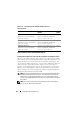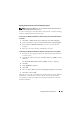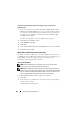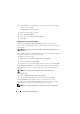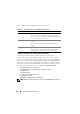Users Guide
164 Using Microsoft Active Directory
To open the Active Directory Users and Computers snap-in, perform the
following steps:
1
If you are on the domain controller, click
Start
→
Admin Tools
→
Active
Directory Users and Computers
. If you are not on the domain controller,
you must have the appropriate Microsoft administrator pack installed on
your local system. To install this administrator pack, click
Start
→
Run
,
type
MMC
and press
Enter
.
The Microsoft Management Console (MMC) window appears.
2
Click
File
in the
Console 1
window.
3
Click
Add/Remove Snap-in
.
4
Click
Add
.
5
Select the
Active Directory Users and Computers
snap-in and click
Add
.
6
Click
Close
and click
OK
.
Adding Users and Privileges to Active Directory
The Dell-extended Active Directory Users and Computers snap-in allows you
to add DRAC, Server Administrator, and IT Assistant users and privileges by
creating RAC, Association, and Privilege objects. To add an object,
perform the steps in the applicable subsection.
Creating a Product Object
NOTE: Server Administrator and IT Assistant users must use Universal-type
Product Groups to span domains with their product objects.
NOTE: When adding Universal-type Product Groups from separate domains, you
have to create an Association object with Universal scope. The default Association
objects created by the Dell Schema Extender utility are domain Local Groups and
will not work with Universal-type Product Groups from other domains.
In the Console Root (MMC) window, right-click a container.
1
Select
New
.
2
Select a RAC, Server Administrator, or IT Assistant object, depending on
which you have installed.
The
New Object
window appears.