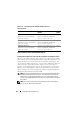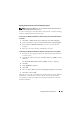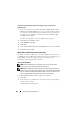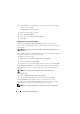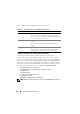Users Guide
Using Microsoft Active Directory 167
To add Products:
1
Select the
Products
tab and click
Add.
2
Type the system, device, or group name and click
OK
.
3
In the
Properties
window, click
Apply
and then
OK
.
Configuring Your Systems or Devices
For instructions on how to configure your Server Administrator or IT Assistant
systems using CLI commands, see "Configuring Active Directory Using CLI on
Systems Running Server Administrator" and "Configuring Active Directory on
Systems Running IT Assistant." For DRAC users, see the Dell Remote Access
Controller 4 User’s Guide or Dell Remote Access Controller 5 User’s Guide. For
iDRAC users, see the
Integrated Dell Remote Access Controller User's Guide.
NOTE: The systems on which Server Administrator and/or IT Assistant are installed
must be a part of the Active Directory domain and should also have computer
accounts on the domain.
Configuring Active Directory Using CLI on Systems Running Server Administrator
You can use the omconfig preferences dirservice command to configure the
Active Directory service. The productoem.ini file is modified to reflect these
changes. If the adproductname is not present in the productoem.ini file, a default
name will be assigned. The default value will be system name-software-product
name, where system name is the name of the system running Server
Administrator, and software-product name refers to the name of the software
product defined in omprv32.ini (that is, computerName-omsa).
NOTE: This command is applicable only on systems running the Windows
operating system.
NOTE: Restart the Server Administrator service after you have configured Active
Directory.