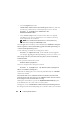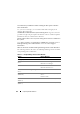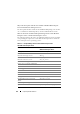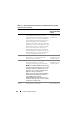Users Guide
174 Frequently Asked Questions
• Locate
SysMgmt.msi
from the
SYSMGMT\srvadmin\windows\SystemsManagement
directory
and enter
the following command at the command prompt to force a reinstall.
msiexec /i SysMgmt.msi REINSTALL=ALL
REINSTALLMODE=vomus
• Select
Custom Setup
and choose all the features that were originally
installed. If you are not sure which features were installed, select all of
them and perform the installation.
NOTE: If you installed Server Administrator in a non-default directory,
make sure to change it in Custom Setup as well.
Once the application is installed, you can uninstall it from Add/Remove Programs.
How do I perform a silent (unattended) upgrade from Dell OpenManage 4.3
or later to Dell OpenManage 6.0.1?
Use the following commands for a management station:
msiexec /i MgmtSt.msi/qn (for fresh installs or major upgrades.
For example, upgrading from Dell OpenManage version 4.3 to version 5.5.)
How do I prevent the system from rebooting after a silent (unattended)
install/uninstall?
Use the optional command line switch:
Reboot=ReallySuppress
Here is an example for the management station:
msiexec /i SysMgmt.msi /qb Reboot=ReallySuppress
Where can I find the MSI log files?
By default, the MSI log files are stored in the path defined by the %TEMP%
environment variable.
I downloaded the Server Administrator files for Windows from the Dell
Support website and copied it to my own CD/DVD. When I tried to launch
the SysMgmt.msi file, it failed. What is wrong?
MSI requires all installers to specify the MEDIAPACKAGEPATH property
if the MSI file does not reside on the root of the DVD.
This property is set to SYSMGMT\srvadmin\windows\SystemsManagement for
the
managed system software
MSI package. If you decide to make your own DVD