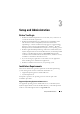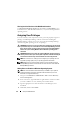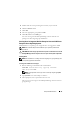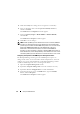Users Guide
44 Setup and Administration
Viewing Localized Versions of the Web-Based Interface
Use
Regional and Language Options
in the Windows
Control Panel
to view
localized versions of the Web-based interface, on systems running Windows
operating systems.
Assigning User Privileges
To ensure critical system component security, you must properly assign user
privileges to all Dell OpenManage software users before installing the
Dell OpenManage software. New users can log into the Dell OpenManage
software using their operating system user privileges.
CAUTION: To protect access to your critical system components, you must assign
a password to every user account that can access the Dell OpenManage software.
Users who do not have an assigned password cannot log into Dell OpenManage
software on a system running Windows Server 2003 due to operating system
constraints.
CAUTION: Disable guest accounts for supported Windows operating systems in
order to protect access to your critical system components. Consider renaming the
accounts so that remote scripts cannot enable the accounts using the name.
NOTE: For instructions on creating users and assigning user privileges for each
supported operating system, see your operating system documentation.
NOTE: Add new users to the operating system, if you want to add users to the
Dell OpenManage software. You do not have to create new users from within the
Dell OpenManage software.
Adding Users to a Domain on Windows Operating Systems
NOTE: You must have Microsoft Active Directory
®
installed on your system to
perform the following procedures. See "Microsoft Active Directory" for more
information on using Active Directory.
1
Navigate to
Control Panel
→
Administrative Tools
→
Active Directory
Users and Computers
.
2
In the console tree, right-click
Users
or right-click the container in which
you want to add the new user, and then point to
New
→
User.
3
Type the appropriate user name information in the dialog box, and
click
Next
.
4
Click
Next
, and then click
Finish
.