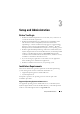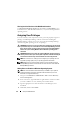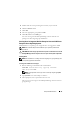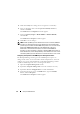Users Guide
50 Setup and Administration
5
Click the
Security
tab to change the access rights for a community.
6
Select a community name in the
Accepted Community Names
list,
and then click
Edit
.
The
SNMP Service Configuration
window appears.
7
Set the
Community Rights
to
READ WRITE
or
READ CREATE
,
and click
OK
.
The
SNMP Service Properties
window appears.
8
Click
OK
to save the changes.
NOTE: In Dell OpenManage Server Administrator version 5.3 and later, SNMP Set
Operations are disabled by default in Server Administrator. Server Administrator
provides support to enable or disable SNMP Set operations. You can use the Server
Administrator SNMP Configuration page under Preferences or the Server
Administrator command line interface (CLI) to enable or disable SNMP Set
Operations. For more information on enabling or disabling SNMP Set operations in
Server Administrator, see the Dell OpenManage Server Administrator User’s Guide
or the Dell OpenManage Server Administrator Command Line Interface User's Guide.
Configuring Your System to Send SNMP Traps to a Management Station
The Dell OpenManage software generates SNMP traps in response to
changes in the status of sensors and other monitored parameters. You must
configure one or more trap destinations on the Dell OpenManage software
system for SNMP traps to be sent to a management station.
1
Open the
Computer Management
window.
2
Expand the
Computer Management
icon in the window, if necessary.
3
Expand the
Services and Applications
icon and click
Services
.
4
Scroll down the list of services to
SNMP Service
, right-click
SNMP
Service
, and click
Properties
.
The
SNMP Service Properties
window appears.