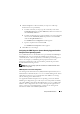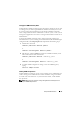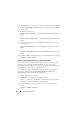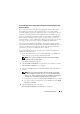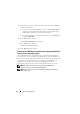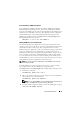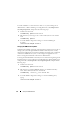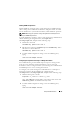Users Guide
60 Setup and Administration
Secure Port Server and Security Setup
This section contains the following topics:
• Setting User and Server Preferences
• X.509 Certificate Management
Setting User and Server Preferences
You can set user and secure port server preferences for Server Administrator
and IT Assistant from the respective Preferences Web page. Click General
Settings and click either the User tab or Web Server tab.
NOTE: You must be logged in with Administrator privileges to set or reset user or
server preferences.
Perform the following steps to set up your user preferences:
1
Click
Preferences
on the global navigation bar.
The
Preferences
home page appears.
2
Click
General Settings
.
3
To add a preselected e-mail recipient, type the e-mail address of your
designated service contact in the
Mail To:
field, and click
Apply Changes
.
NOTE: Clicking Email in any window sends an e-mail message with an
attached HTML file of the window to the designated e-mail address.
4
To change the home page appearance, select an alternative value in the
skin
or
scheme
fields and click
Apply Changes
.
Perform the following steps to set up your secure port server preferences:
1
Click
Preferences
on the global navigation bar.
The
Preferences
home page appears.
2
Click
General Settings
, and the
Web Server
tab.
3
In the
Server Preferences
window, set options as necessary.
• The
Session Timeout
feature can set a limit on the amount of time
that a session can remain active. Select the
Enable
radio button to
allow a time-out if there is no user interaction for a specified number
of minutes. Users whose sessions time-out must log in again to
continue. Select the
Disable
radio button to disable the Server
Administrator session time-out feature.