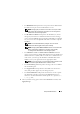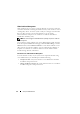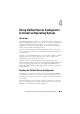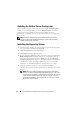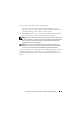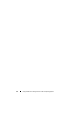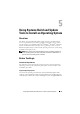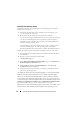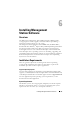Users Guide
64 Using Unified Server Configurator to Install an Operating System
Updating the Unified Server Configurator
You can update to the next version of the
USC
using the Platform Update
wizard. It is recommended that you run the Platform Update wizard on a
regular basis to access updates as they become available. For more
information on updating the
USC
, see the Dell Unified Server Configurator
User’s Guide.
NOTE: In Version 1.0 of the USC, the only available updates are for the USC,
diagnostics, and drivers. Additional updates (such as device firmware) will be
available in later versions of the USC.
Installing the Operating System
1
Start the USC by booting the system and pressing the <F10> key within
ten seconds of the Dell logo being displayed.
2
Click
OS Deployment
in the left-hand pane.
3
Click
Deploy OS
in the right-hand pane.
4
If your system has a RAID controller, you have the option of launching the
RAID Configuration
wizard and configuring a virtual disk as the boot
device. If your system does not have a RAID controller, the
Operating
System Deployment
wizard bypasses the RAID configuration option and
goes directly to step 5.
To configure RAID controller on your system
using
USC
, see the Dell Unified Server Configurator User’s Guide.
5
Select the operating system you want to install and click
Next
.
This may take some time as driver pack extraction and copy process are in
progress.
NOTE: All drivers copied by the OS Deployment wizard are removed after
18 hours. You need to complete the OS install within 18 hours in order for the
copied drivers to be available. To remove the drivers before the 18 hour period
is over, reboot the system and press the <F10> key. Using the <F10> key to
cancel the OS installation or to re-enter the USC upon reboot also removes
the drivers during the 18 period.