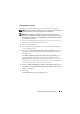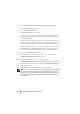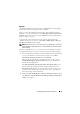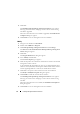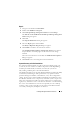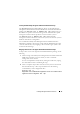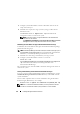Users Guide
72 Installing Management Station Software
Typical and Custom Installations
The management station installer provides two setup options: Typical Setup
and Custom Setup.
The setup program runs the Prerequisite Checker and provides information
about your system’s hardware and software that might affect installation and
operation of features.
Perform the following steps to install management station software on your
system:
1
Launch the management station installation.
2
Click
Install, Modify, Repair or Remove Management Station
and
click
Next
.
3
Select the
Typical Setup
option.
If the prerequisites are met, the DRAC Tools and BMC Utilities are installed
by default. The Active Directory Snap-in Utility and IT Assistant are not
selected by default and can be installed using the Custom Setup option.
For more information about how to perform a Typical Setup, see the
Dell OpenManage Software Quick Installation Guide.
When you select the Custom Setup option, you can deselect one or more
software features that the setup program has identified as appropriate for the
installed options on the system. During a Typical Setup, you cannot add/deselect
to the list of features to install because all of the features that are appropriate for
the hardware configuration are pre-selected. DRAC Tools and BMC Utilities
The sections that follow illustrate the Custom Setup option using an install
and upgrade of BMC Utilities as an example. You can also install other
management station software using the Custom Setup option.
Custom Installation
The custom installation path enables you to choose specific software features
to install.
NOTE: You can install management station and managed system services in the
same or different directories. You can select the directory for installation.