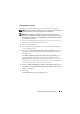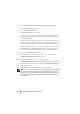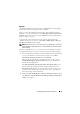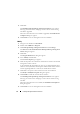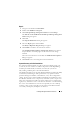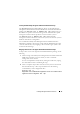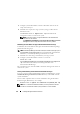Users Guide
Installing Management Station Software 75
Upgrade
The Dell OpenManage installer provides an Upgrade option for upgrading
IT Assistant and other management station software.
When you insert the Dell Systems Management Tools and Documentation
DVD into your system's DVD drive, select Dell OpenManage Management
Station from the autorun menu, and click Install. The Prerequisite Checker
program checks your system.
To upgrade all of the management station software products that are
currently installed on your system, click Install, Modify, Repair or Remove
Management Station and select Next.
NOTE: Upgrade may require a reboot if the files to be upgraded are in use. This is a
typical Windows installer behavior. It is recommended that you reboot the system
when prompted.
All features appropriate for your system are pre-selected during an upgrade.
To upgrade the management station software, perform the following steps:
1
Insert the
Dell Systems Management Tools and Documentation DVD
into
your system's DVD drive. The autorun menu appears. Select
Dell
OpenManage Management Station
and click
Install
.
If the autorun program does not automatically start, navigate to the
SYSMGMT\ManagementStation\windows
directory on the DVD and
double-click the
setup.exe
file.
The
Dell OpenManage Management Station Prerequisite Status
screen
appears and runs the prerequisite checks for the management station.
Prerequisite Status
displays any relevant informational, warning, or error
messages. Review the messages and, if necessary, resolve any problems
before proceeding with the installation.
2
Click the
Install, Modify, Repair or Remove Management Station
option.
The
Welcome to the Install Wizard for Dell OpenManage Management
Station
screen appears.