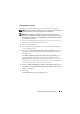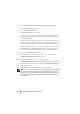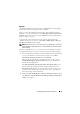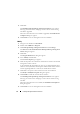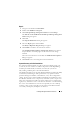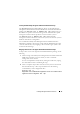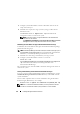Users Guide
76 Installing Management Station Software
3
Click
Next
.
The
Installing Dell OpenManage Management Station
screen appears.
Messages provide the status and progress of the software features being
installed or upgraded.
When the selected features are installed or upgraded, the
Install Wizard
Completed
dialog box appears.
4
Click
Finish
to leave the management station installation.
Modify
1
Navigate to the Windows
Control Panel
.
2
Double-click
Add/Remove Programs
.
3
Click
Dell OpenManage Management Station
and click
Change
.
The
Welcome to the Install Wizard for Dell OpenManage Management
Station
dialog box appears.
4
Click
Next
.
The
Program Maintenance
dialog box appears.
5
Select
Modify
and click
Next
.
The
Custom Setup
dialog box appears.
6
Click the drop-down arrow beside the listed feature and select the desired
management station software.
A selected feature has a hard drive icon next to it. A deselected feature has a
red X next to it. By default, if the Prerequisite Checker finds software features
with no supporting hardware or software, the checker deselects them.
7
Click
Next
to accept the selected software features for installation.
The
Ready to Modify the Program
dialog box appears.
8
Click
Install
to install the selected software features.
The
Installing Dell OpenManage Management Station
screen appears.
Messages provide the status and progress of the software features being
installed.
When the selected features are installed, the
Install Wizard Completed
dialog box appears.
9
Click
Finish
to leave the management station installation.